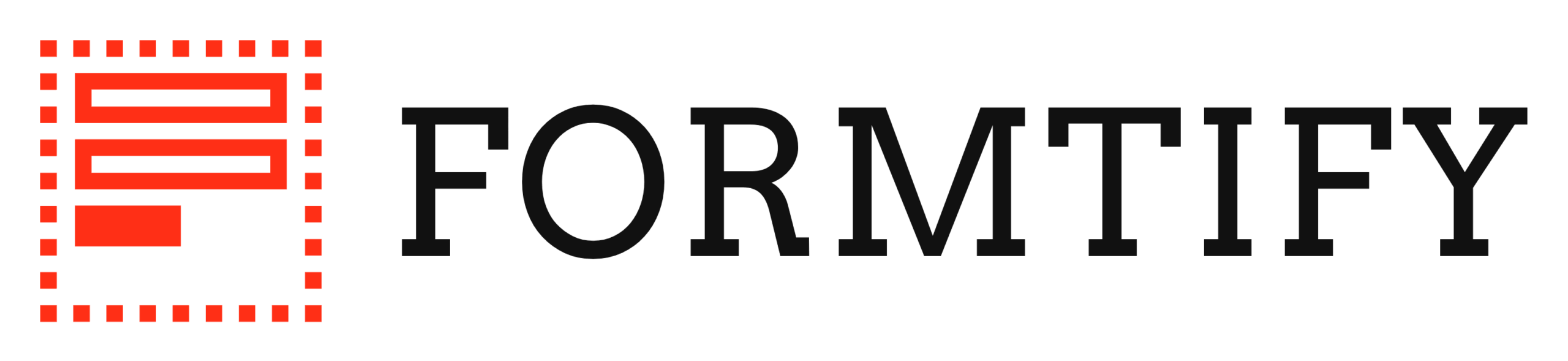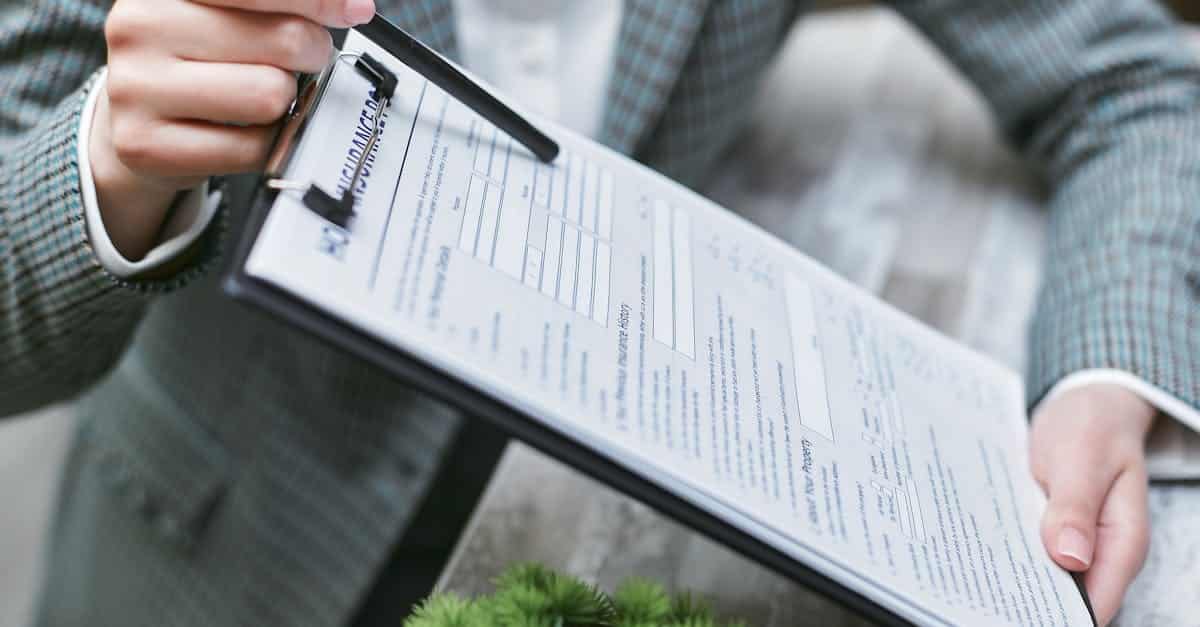Introduction
Why this matters: HR and legal teams spend too much time patching together emails—offers, terminations, policy updates, and renewals—and the cost of a missed deadline, incorrect clause, or unsigned document can be high. As organizations scale, manual messages create inconsistent tone, compliance risk, and avoidable follow-ups that tie up both legal and HR resources.
Start with template automation to standardize subjects, tokens, and conditional content, and layer in document automation to attach secure links, drive signature flows, and capture auditable send events. The sections that follow show which high‑value scenarios to automate, how to design reusable templates and triggers, the security and audit controls to enforce, and practical integrations (Zapier + Outlook) plus ready‑to‑use subject/body examples you can deploy right away.
High-value email scenarios to automate for HR and legal (offers, terminations, policy updates, renewals)
Offers and appointments: Automate sending offer letters, appointment details, and onboarding checklists when a candidate accepts or a role is created. Use document template automation to attach the signed appointment letter or a link to the e-sign flow (see example appointment template: Appointment Letter).
Terminations and offboarding: Trigger termination notices, separation agreements, and exit checklists from the HRIS or case management system. These are high-risk communications — keep templates controlled and auditable (termination template: Termination Letter).
Policy updates and compliance notices: When policies change, automate tailored emails by department or country. Document template automation reduces manual errors and ensures everyone sees the correct version.
Renewals, salary changes, and performance actions: Automate renewal reminders, salary increment letters, and performance appraisal notifications to ensure timely action; link or attach the appropriate documents (salary increment: Salary Increment Letter, performance appraisal: Performance Appraisal).
Other high-value scenarios include lease or vendor notice renewals (notice to vacate example: Notice to Vacate), invoice delivery or legal billing (use invoice template automation), and signature request workflows tied to contracts.
Designing reusable email templates with variables, conditional content, and personalization tokens
What is template automation? It’s the practice of creating managed templates (email or document) that populate variables automatically from your HRIS, CRM, or document system so messages are personalized and consistent.
Core building blocks:
- Variables / tokens: Use tokens like {{first_name}}, {{role_title}}, {{start_date}} populated from HRIS/CRM data.
- Conditional content: Show or hide sections (e.g., benefits links for full-time staff only) so one template can serve multiple audiences.
- Reusable fragments: Create standard clauses (confidentiality, next steps) that can be included across templates via your template management software.
Best practices:
- Keep sentences short and avoid legalese in the email body; link to the full legal document instead.
- Validate tokens at send-time to prevent broken placeholders.
- Version-control templates and store them in template automation software or document template automation systems; consider template automation in Word if your legal team prefers Word-based authoring.
Practical tip: Design templates to work with automation templates for CRM and email template automation so the same content can be sent from Salesforce, an HRIS, or a shared mailbox without rework.
Triggering email sequences from document events, deadlines, and HRIS/CRM changes
Common triggers:
- Document events: uploaded, signed, or declined.
- Deadlines: contract renewal dates, notice periods, certification expirations.
- HRIS/CRM changes: role changes, termination status, stage transitions in Salesforce.
Sequence patterns:
- Immediate confirmation after a document is signed (send final copy and audit link).
- Reminder cadence leading up to deadlines (e.g., 30/14/3 days before renewal).
- Escalation path if no action is taken — notify manager and legal after X days.
Integration notes: Map events to automation templates for CRM or your email template automation tool. For example, update a Salesforce opportunity stage and trigger a sequence using template automation for Salesforce, or generate and send an invoice via invoice template automation when a contract is activated.
Reliability tips: Use idempotent triggers (record the last event timestamp), include failover alerts to ops, and test sequences against sandbox data to avoid accidental sends.
Security and audit considerations for automated emails that contain or link to legal documents
Access control and link security: Never embed sensitive documents directly in email body. Use secure, expiring links and require authentication where appropriate.
Encryption and transport: Ensure TLS for email transport and use document storage that supports encryption at rest.
Audit trails: Store send events, who initiated the template, token values, and delivery/signature events. These trails are essential for compliance and dispute resolution.
Version control and approvals: Require approvals before publishing template changes in template management software. Keep an immutable history of template versions used for each send.
Data minimization: Only include necessary personal data in the email; link to full documents rather than pasting sensitive content. For invoices, use invoice template automation that masks or limits financial details in the email preview.
Compliance: Align retention and consent with GDPR, CCPA, and sector-specific rules. If emails are automated from HRIS/CRM changes, ensure data processing agreements cover those integrations.
Using Zapier and Outlook integrations to orchestrate email + document automation workflows
Why use Zapier + Outlook? Zapier connects systems without custom code; Outlook handles corporate email delivery, calendar invites, and mailbox rules. Together they let you orchestrate email + document automation quickly.
Typical flow:
- Trigger: HRIS update, signed document, or CRM stage change.
- Zapier action: Generate document from a template (document template automation) or fetch a prepared PDF.
- Zapier action: Create email content using email template automation fields and personalization tokens.
- Send via Outlook SMTP or create a draft in Outlook for review and manual send.
Practical setup tips:
- Use filters and multi-step zaps to enforce business rules (e.g., only send offers to verified candidates).
- Attach audit metadata (who/when/template version) to the sent message via headers or a logging system.
- For CRM-driven flows, connect Salesforce to Zapier or use native template automation for Salesforce to reduce latency.
Example use case: When a salary increment is approved in the HRIS, Zapier generates the salary increment letter (use Salary Increment Letter), attaches it to an Outlook message populated with tokens, and sends it to the employee with a request to e-sign.
Example subject lines and body templates for common HR/legal notifications and signature requests
Offer / Appointment
- Subject: “Offer: {{role_title}} at {{company}} — please review and sign”
- Body:
Dear {{first_name}},
We’re pleased to offer you the role of {{role_title}} at {{company}} starting on {{start_date}}. Attached is your appointment letter. Please review and sign by {{offer_expiry_date}}. Next steps: accept the offer, complete pre-boarding forms, and schedule your first-day check-in.
Termination / Offboarding
- Subject: “Employment Termination — {{employee_name}}”
- Body:
Hi {{manager_name}},
Please find the termination notice for {{employee_name}} attached. This includes notice period details and the checklist for returning company property. Confirm that the employee has been informed and the final payroll is scheduled.
Policy Update
- Subject: “Policy update: {{policy_name}} — action required”
- Body:
Hello {{first_name}},
We updated the {{policy_name}} effective {{effective_date}}. Please review the key changes below and acknowledge receipt by {{ack_deadline}}. Full policy: [secure link].
Renewal / Notice
- Subject: “Action required: Renewal for {{contract_name}} expiring on {{expiry_date}}”
- Body:
Dear {{owner_name}},
Your contract {{contract_name}} will expire on {{expiry_date}}. Please review options to renew or terminate. If you choose to renew, sign the attached amendment or approve via the portal.
Salary / Performance Notifications
- Subject: “Compensation update: {{employee_name}}”
- Body:
Dear {{first_name}},
Congratulations. Your new salary of {{new_salary}} is effective {{effective_date}}. Please find the formal letter attached.
Signature request (generic)
- Subject: “Signature requested: {{document_name}}”
- Body:
Hello {{first_name}},
Please review and sign the attached document: {{document_name}}. You can sign securely using the link below. This request will expire on {{link_expiry}}.
Formatting tips: Keep subjects concise, place the action in the first line (e.g., “Please sign”), and always include next steps and deadlines. Use email template automation to ensure consistent casing, punctuation, and inclusion of required legal language.
Summary
Using template automation to handle HR and legal email workflows reduces manual errors, enforces consistent messaging, and frees teams to focus on higher‑value work. By standardizing subjects, tokens, conditional content, and linking to secure documents with auditable send events you cut risk around offers, terminations, policy changes, and renewals. Start small—pick a high‑value scenario, build reusable templates and sequences, and validate security and approval controls as you scale. Ready to get started? Explore templates and integrations at https://formtify.app.
FAQs
What is template automation?
Template automation is the process of creating managed email and document templates that automatically populate variables (like names, dates, and roles) and conditionally show content based on recipient data. It ensures messages are consistent, personalized, and easier to scale for HR and legal workflows.
How do I automate templates in Microsoft Word?
You can automate Word templates by using tokens or content controls, Quick Parts, and mail‑merge features, or by using document‑assembly add‑ins that replace placeholders with HRIS/CRM data. For automated sends and version control, connect Word templates to a template management system or a workflow tool like Power Automate.
Can I automate email templates in Outlook?
Yes. Outlook supports saved templates, Quick Parts, and mail merge for bulk sends, and you can orchestrate automated sends using Power Automate or Zapier to feed tokens and attach documents. For regulated HR/legal messages, consider creating drafts for review and logging send events to preserve an audit trail.
What are the benefits of template automation?
Benefits include faster, more consistent communications, fewer manual errors, and clearer audit trails—reducing compliance risk and follow‑ups. It also improves employee experience by delivering timely, personalized messages and lets legal and HR focus on exceptions instead of repetitive drafting.
Which tools support template automation?
A range of tools support template automation, including document automation platforms, template management software, Zapier, Microsoft Power Automate, Salesforce, and e‑signature providers like DocuSign or Adobe Sign. Choose tools that integrate with your HRIS/CRM and provide versioning, access controls, and audit logs for compliance.