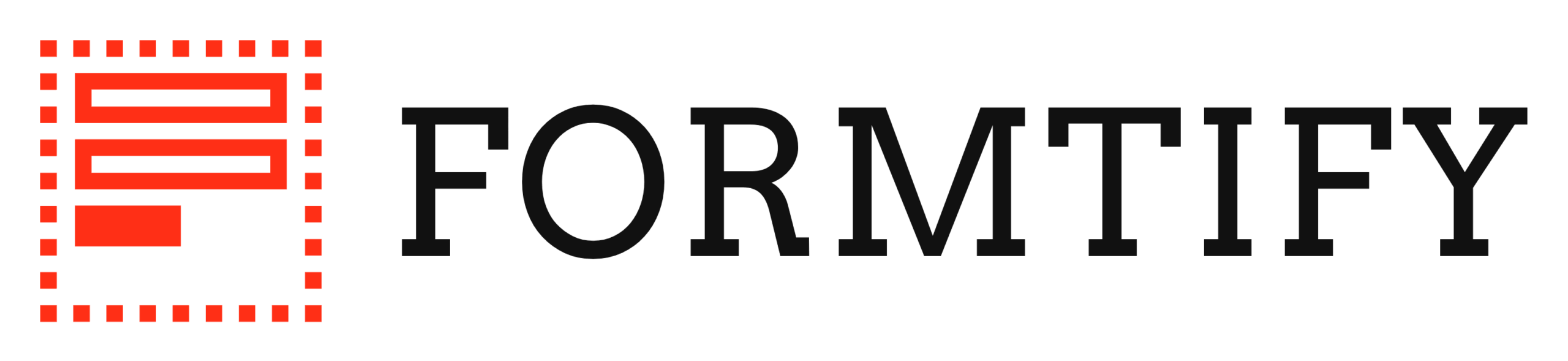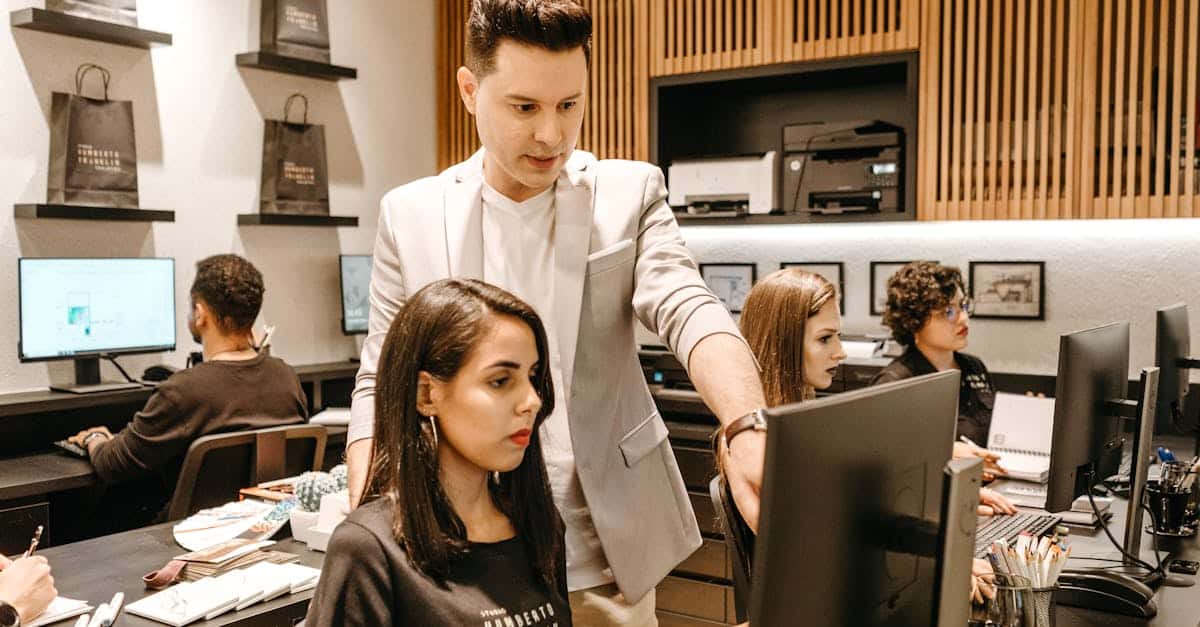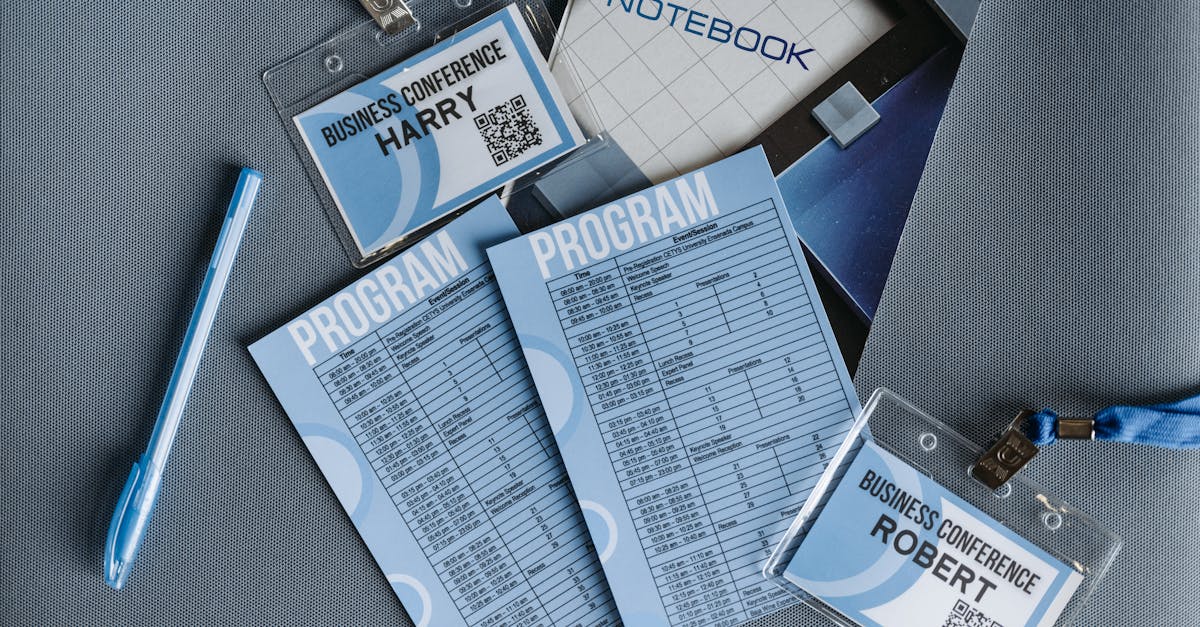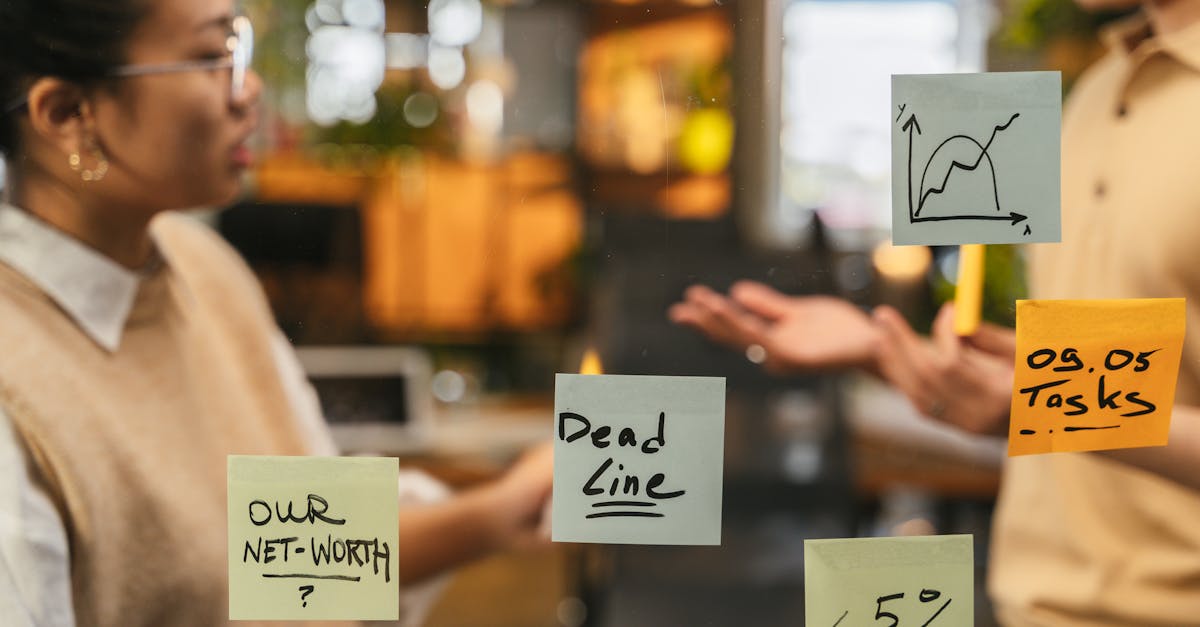Introduction
Offline editing is not a nice-to-have for HR teams—it’s a necessity. When Wi‑Fi drops mid-interview, during a field audit, or at an offsite onboarding session, delays and data inconsistency create compliance headaches and slow hiring and payroll processes. The right offline workflows let HR staff keep working locally and then sync back to cloud documents securely when connectivity returns.
Document automation—fillable templates, controlled formats, and automated reconciliation—reduces errors and speeds syncs so your team isn’t rebuilding forms or resolving version conflicts. Below you’ll find practical, role-focused guidance on securing local copies, handling conflict resolution, adopting template-first workflows, testing sync health, and embedding policies and training so offline editing becomes a safe, dependable part of your HR toolkit.
Why offline editing still matters for distributed HR teams (connectivity, interviews, field work)
Offline editing remains essential for HR teams working across sites, in the field, or during candidate interviews where connectivity is intermittent.
Many HR tasks—onboarding forms, reference-check notes, interview feedback and field audits—start where there’s no reliable internet. Relying solely on cloud-based documents can stall processes; having a robust offline capability lets work continue and be synchronized later to your cloud document management system.
Common scenarios
- Recruiting/on-site interviews: take structured notes offline then sync to cloud documents like shared candidate folders.
- Field visits and audits: capture inspection photos and forms using mobile devices that later upload to online document storage.
- Employee meetings: update appointment or promotion paperwork on the go and sync once back online (see an example appointment letter template here).
Designing for offline-first workflows reduces delays and improves data quality when devices reconnect to collaborative cloud documents or cloud-based documents such as those stored in cloud documents google drive solutions.
Securing offline documents: device encryption, local access controls and key management
Security doesn’t stop when a document goes offline. You must protect local copies with the same rigor you apply to cloud documents security.
Practical controls
- Device encryption: enable full-disk or file-level encryption on laptops and mobile devices. Use hardware-backed keys (TPM or Secure Enclave) where available.
- Local access controls: require biometrics or strong PINs for apps that store HR documents offline. Apply app sandboxing and restrict copy/paste/export functions for sensitive forms (e.g., HIPAA-related paperwork — see HIPAA authorization template).
- Key management: use enterprise key management or MDM/EMM to rotate keys, revoke access on lost devices, and perform remote wipe.
Combine these controls with transport encryption and cloud document collaboration policies so an offline copy is safe until it syncs back to secure online document storage.
Conflict resolution and version reconciliation when devices resync to cloud storage
When multiple offline edits hit the cloud at once, conflicts are inevitable. Plan for deterministic reconciliation to prevent data loss and reduce HR overhead.
Strategies for reconciling versions
- Automatic versioning: keep every synced revision so you can restore prior states. This is standard in a good document management system.
- Merge vs authoritative copy: for text-based forms consider auto-merge where safe (e.g., comments or non-overlapping fields). For sensitive HR records, designate an authoritative copy (HR system of record) to avoid ambiguity.
- Conflict workflows: present a reconciliation UI showing differences and allow a human to accept, merge, or revert changes.
Operational tips: surface conflicts in user notifications, log conflict events for audit, and use timestamps plus device IDs to trace the edit path. This approach supports seamless cloud document collaboration and clarifies cloud documents vs local documents behavior during syncs.
Template-first offline workflows: fillable forms, mobile captures and sync-friendly formats
A template-first approach reduces errors and speeds reconciliation when offline content syncs. Use lightweight, sync-friendly formats and consistent field structures.
What to standardize
- Fillable forms: use structured forms (JSON-backed, PDF forms or controlled HTML forms) so field-level merges are possible; examples include offer letters and promotion notifications—see an employee promotion letter template here.
- Mobile capture: standardize image size, metadata (timestamp, GPS), and OCR workflows for scanned documents to ease indexing in cloud document management.
- Simpler formats: prefer compact sync-friendly formats (text + attachments) rather than monolithic binary files to reduce conflict surface.
Use predefined templates for common HR forms—leave requests, appointment letters, or consent forms—to get consistent data. Example templates: leave of absence requests (leave form), appointment letters (appointment), and mobile agreements (mobile app agreement).
Testing and monitoring offline behavior: logs, alerts and sync health dashboards
Monitoring offline behavior uncovers sync failures, conflict hotspots, and device problems before they become business risks.
Key signals to track
- Sync success/failure rates: percentage of devices that successfully upload within a target window.
- Conflict frequency: how often merges or manual reconciliations are required.
- Offline durations: median length of time devices stay disconnected.
Implement centralized logging that records when offline edits were made, device identifiers, and reconciliation actions. Build alerts for long pending uploads or repeat conflict generators, and expose a sync health dashboard for HR and IT to view device statuses and file synchronization services metrics.
Run scheduled tests that simulate poor connectivity, large file attachments, and concurrent edits so your cloud document management and backup strategies (including cloud documents backup) are validated before issues occur.
Policy and training: acceptable use, lost-device procedures and periodic audits
Strong policies and regular training turn technical controls into effective practice. Keep policies simple, enforceable, and clearly mapped to tools and templates.
Policy elements
- Acceptable use: define what can be taken offline, who may do so, and which templates or apps are approved (link templates into onboarding emails and the HR intranet).
- Lost-device procedures: immediate reporting, remote wipe initiation, and credential rotation. Tie these to your MDM and key management processes.
- Periodic audits: review offline access logs, device encryption status, and template usage to confirm compliance and spot gaps.
Train HR staff on recognizing sync issues, reconciling versions, and following workflows for sensitive documents (for example, using the HIPAA authorization template here when handling protected health information). Include role-based refresher training in your digital workplace transformation to embed cloud document management and cloud document collaboration practices into daily work.
Summary
Conclusion
Offline editing is a practical necessity for distributed HR teams: protect local copies with device encryption and local access controls, enforce key management through your MDM, adopt template-first fillable forms to reduce conflicts, and build deterministic reconciliation and monitoring so edits resync cleanly. These steps—paired with clear policies, routine training, and sync-health tests—keep hiring, onboarding, audits, and payroll moving even when connectivity drops.
Document automation makes offline workflows dependable by standardizing data, speeding reconciliation, and preserving audit trails so HR and legal teams can focus on people rather than version wars. To see templates and tools that help implement these practices, visit https://formtify.app.
FAQs
What are cloud documents?
Cloud documents are files stored and managed on remote servers that you access over the internet, often through services like Google Drive or enterprise document platforms. They support collaboration, versioning, and centralized backup so teams can work from the same source of truth without moving files manually.
Are cloud documents secure?
Cloud documents can be very secure when providers and teams apply strong controls such as at-rest and in-transit encryption, role-based access, MFA, and enterprise key management. However, security also depends on local practices—protecting offline copies with device encryption, access controls, and remote-wipe capability is essential for compliance.
How do I move my documents to the cloud?
Start with an inventory and prioritize by sensitivity and usage, then standardize formats and templates before migrating in phases to reduce cleanup. Test transfers, preserve metadata, enable versioning and backups, and run pilot users so you can adjust workflows and permissions before a full rollout.
Can multiple people edit cloud documents at the same time?
Yes—many cloud platforms support real-time collaboration and concurrent edits, but you should pair that capability with versioning, conflict resolution policies, and templates that reduce overlapping fields. For offline edits, plan deterministic reconciliation and a clear authoritative-record rule to avoid ambiguity when devices resync.
How much does cloud document storage cost?
Costs vary by provider, storage volume, user count, and features such as advanced security, compliance, and backup; pricing is typically either per-user per-month or tiered by storage. Evaluate your expected storage needs, required security features, and administrative controls to pick a plan that balances cost and compliance.