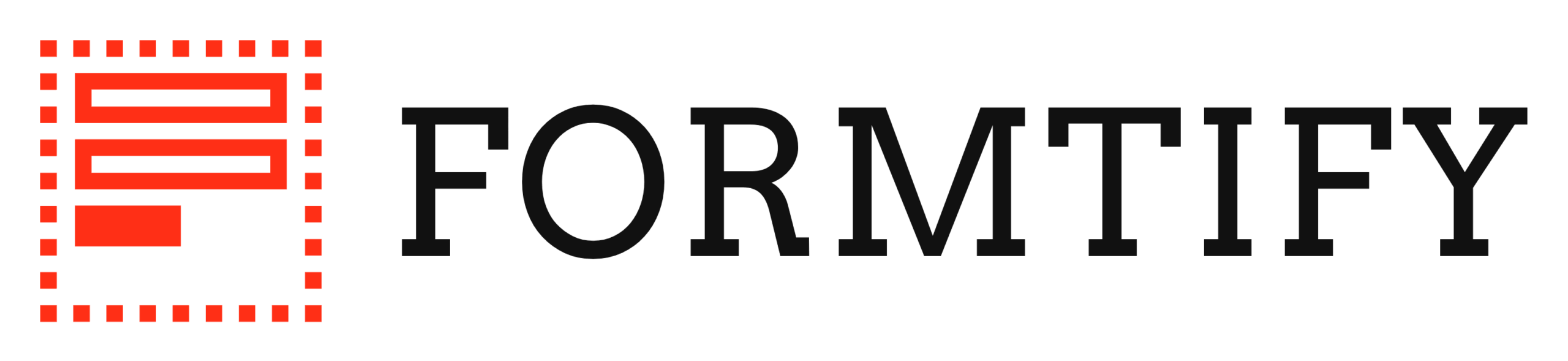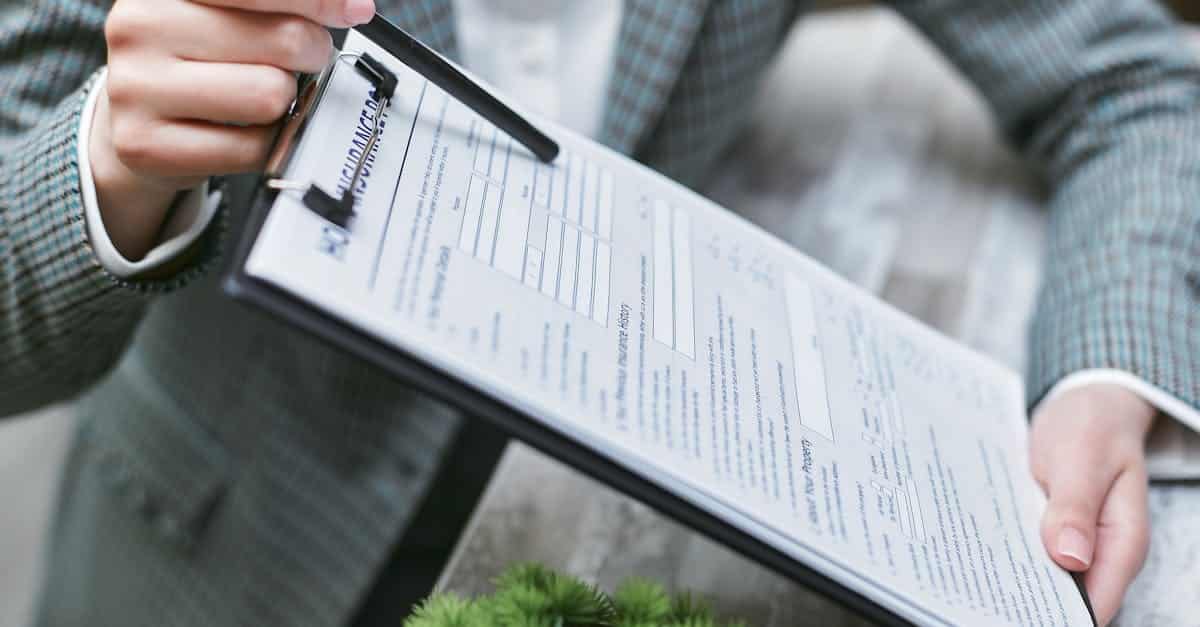Introduction
Facing a backlog of offer letters, contracts, and termination notices? Manual edits, inconsistent clauses, slow approvals and compliance risk are common pain points for HR and legal teams as your business scales. Document automation can remove those bottlenecks — turning ad hoc drafting into predictable, auditable flows that reduce errors and speed up approvals. This guide focuses on practical, repeatable steps for real teams, from standardizing content to deploying template automation across Microsoft Word, Google Docs, and purpose-built platforms.
Inside, you’ll find concise, actionable guidance on: choosing the right format (Word vs Google Docs vs Formtify), building a central clause library and standardized merge fields, designing conditional fragments for multi‑purpose templates, mapping automated workflows (generation, approvals, e‑sign, distribution), maintaining compliance and audit trails, migrating legacy Word templates, and governance best practices. Read on to turn your templates into reliable, secure tools that save time and reduce legal and HR risk.
Choosing the right format: when to use Word, Google Docs, or Formtify templates
Decision factors
Choose the format based on collaboration needs, automation integration, and the complexity of your layout. Use Word when you need advanced page layout, offline editing, or must keep legacy .docx fidelity. Use Google Docs for fast, real-time collaboration and simple merge-field automation with G Suite workflows. Use Formtify when you want purpose-built template automation, data mapping, e-sign, and secure distribution out of the box.
When to prefer each
-
Word: complex contracts, legal forms with exact pagination or heavy styling; can be part of a document automation flow but has limits for live integrations and template automation in Word (macros and add-ins can help).
-
Google Docs: offers quick collaboration and works well with Zapier for template automation Zapier triggers and simple merge fields; good for draft review cycles and marketing copy.
-
Formtify: built for template automation and template management automation — ideal for HR and legal documents that need structured data, conditional logic, approvals, and e-sign. See practical templates like an employment agreement and a job offer letter.
Integration notes
-
For CRM-driven flows, use template automation Salesforce integrations to push contact and deal fields into templates.
-
For cross-system automation, combine Formtify or Google Docs with Zapier to wire triggers across HRIS, ATS, and payroll.
Standardizing clause libraries and merge fields for consistent auto-fill
Build a single source of truth
Establish a central clause library and a canonical data model so every template pulls from the same approved language. That reduces drafting variance and supports document template automation across teams.
Practical steps
-
Define clause identifiers (e.g., CLAUSE_CONFIDENTIALITY_v2) and store the canonical text in a managed library.
-
Standardize merge-field names and types (e.g., {{Employee.FirstName}}, {{StartDate:date}}) so mapping to HRIS, ATS, or Salesforce is consistent.
-
Keep metadata with each clause: owner, legal approval date, tags (HR, Sales, Marketing), and permitted variations.
Benefits
-
Faster, reliable auto-fill for document template automation and contract template automation.
-
Easier audits and change control when a clause needs legal review.
-
Reusable components make email template automation and sales template automation more consistent across outreach.
-
For HR templates, link or reuse approved clauses from the employment agreement.
Creating conditional sections and reusable fragments for multi-purpose templates
Design templates as modular assemblies
Break templates into fragments (signature blocks, confidentiality paragraphs, bonus clauses) and use conditional logic to include sections based on data or role. This reduces duplicate templates and improves consistency.
Common reusable fragments
-
Header/footer and branding blocks
-
Signature and witness blocks
-
Compensation paragraphs (base, bonus, equity) — shown only when relevant
-
Severance or termination clauses included based on category; useful when generating a termination of employment document.
Conditional logic examples
-
Offer letters: include a relocation paragraph only if RelocationRequired = true.
-
Sales templates: append compliance language when the deal > threshold; use for sales template automation.
-
Marketing templates: insert GDPR consent copy for EU recipients when Location = EU.
Using fragments and conditionals also simplifies testing — you can validate a fragment once and reuse it across job-offer, employment, and termination flows; see an example job offer.
Automated workflows: generation, versioning, approvals, e-sign and secure distribution
Map the end-to-end process
Automated workflows turn templates into repeatable, auditable actions: generation from a trigger, routing for approval, versioning control, e-signature, and secure delivery. Tie each step to a data source (HRIS, ATS, CRM) for reliable population.
Typical workflow steps
-
Trigger: new hire record, deal stage change, or marketing campaign start.
-
Generate: populate the template using document template automation or email template automation.
-
Review & approval: route to legal and HR with role-based approvals and comments.
-
Versioning: snapshot the approved version and attach a version ID to the final document.
-
E-sign: send via integrated e-sign provider and capture signed copies in a secure store.
-
Distribution: deliver via secure link or encrypted email and notify stakeholders with email template automation.
Tools and integrations
-
Use Zapier or native connectors to connect HRIS, ATS, and CRM systems; template automation Zapier flows are great for lightweight automations.
-
For enterprise use, choose platforms with Salesforce integration for CRM-driven generation (template automation Salesforce) and robust audit logging.
-
Pick template automation tools or template automation software that provide built-in approval routing and e-sign support to reduce custom glue logic.
Maintaining compliance: audit trails, retention pointers, and access controls for legal/HR documents
Auditability and retention are non-negotiable
Ensure every generated document is traceable: who generated it, what data populated it, when it was approved, and when it was signed. Maintain immutable records for legal and regulatory needs.
Key controls
-
Audit trails: capture edit history, approvals, signatory identities, and timestamps.
-
Retention policy: define retention periods per document type (offers, employment agreements, termination notices) and implement automated archival and deletion schedules.
-
Access controls: enforce least privilege, role-based access, and conditional access for sensitive HR/legal documents.
Practical tips
-
Attach policy references to templates (for example, link to a living privacy policy) and capture consent where required.
-
Use encrypted storage for signed documents and integrate with your retention system to respect legal hold requests.
-
Regularly audit who can create, approve, and publish templates — include that in your governance reviews.
Migration checklist: converting legacy Word templates to automated, cloud-ready templates
Follow a repeatable migration path
Converting legacy Word templates to cloud-ready, automated templates reduces manual steps and makes document template automation scalable.
Migration checklist
-
Inventory all Word templates and rank by usage and risk.
-
Identify dynamic fields and replace inconsistent placeholders with standardized merge fields.
-
Strip fragile Word-specific features (macros, complex tracked changes) and reimplement logic as conditional fragments in your automation platform.
-
Modularize content into the clause library and reusable fragments for template management automation.
-
Map each merge field to the canonical data model (HRIS, ATS, CRM) and validate edge-case data.
-
Test generation flows and approval routing; verify e-sign and distribution.
-
Train owners and update internal documentation — include rollback steps.
Notes
Template automation in Word can be a stopgap, but for scale prefer cloud platforms and template automation tools that support versioning, approvals, and integrations with Zapier or Salesforce.
Best practices for governance: naming conventions, owner roles, and update cadences
Governance reduces risk and confusion
Define clear ownership, naming, and review cycles so templates remain accurate and trusted sources of truth.
Naming conventions
-
Use a predictable pattern: [Dept]_[TemplateType]_[Version]_[Owner] (example: HR_OfferLetter_v3_Legal).
-
Include effective date and status (draft, active, archived) in metadata.
Owner roles & responsibilities
-
Template Owner: responsible for content accuracy and initiating reviews.
-
Legal Reviewer: approves mandatory clauses and compliance language.
-
Publishing Admin: handles publication, permissions, and version locks.
Update cadence and metrics
-
Schedule reviews: HR templates quarterly, legal contracts semi-annually, marketing templates as needed.
-
Track metrics: template usage, approval times, error rates, and time-to-generate to spot friction in your template automation workflow.
Good governance, combined with template management automation, keeps documents current and reduces the risk of using outdated or inconsistent language.
Summary
By standardizing formats, building a central clause library, modularizing content into conditional fragments, and mapping end‑to‑end workflows you can turn labor‑intensive drafting into predictable, auditable processes. Adopting template automation reduces manual edits, improves consistency, and speeds approvals while supporting versioning, access controls, and retention policies that are critical for HR and legal teams. The migration and governance checklists above give a repeatable path to move legacy Word templates into cloud workflows with e‑sign and approval routing. Ready to get started? Explore prebuilt templates and automation at https://formtify.app.
FAQs
What is template automation?
Template automation is the process of turning reusable document templates into data‑driven, repeatable outputs that populate fields, include conditional clauses, and follow approval flows. It removes manual editing and standardizes language so teams produce consistent, auditable documents at scale.
How does template automation work?
Template automation pulls structured data from systems like an HRIS, ATS, or CRM into standardized templates, applies conditional logic and reusable fragments, and routes the result through review, e‑sign, and distribution steps. Workflows capture versioning and audit trails so every generated document is traceable and compliant.
Can I automate templates in Microsoft Word?
Yes — Word can be automated using add‑ins, macros, or by integrating with automation platforms, but complex Word features (macros, tracked changes, precise page layout) can complicate scaling. For larger programs, consider exporting the core content to a cloud automation platform or using Word as a generation target within a managed workflow to get better integrations and governance.
What are the benefits of template automation?
Template automation reduces drafting time and human error, speeds approvals, and enforces consistent legal and HR language. It also improves auditability and retention, simplifies compliance, and frees legal and HR teams to focus on exceptions rather than routine document assembly.
Which tools support template automation?
Common options include Microsoft Word with add‑ins, Google Docs paired with Zapier for lightweight flows, and purpose‑built platforms like Formtify that provide conditional logic, approvals, and e‑sign out of the box. Many teams also integrate e‑sign providers and CRM/HRIS connectors (for example Salesforce or an HRIS) to complete end‑to‑end automation.