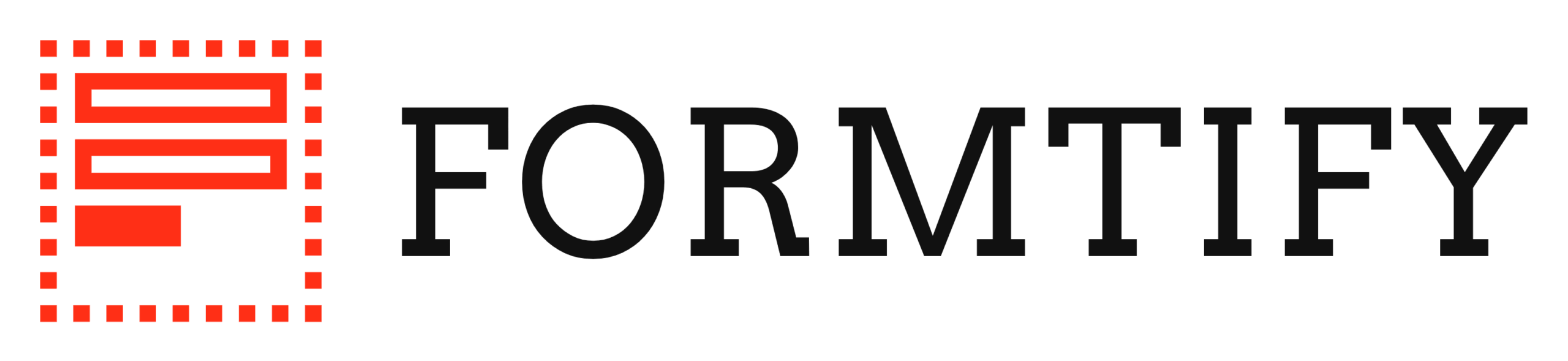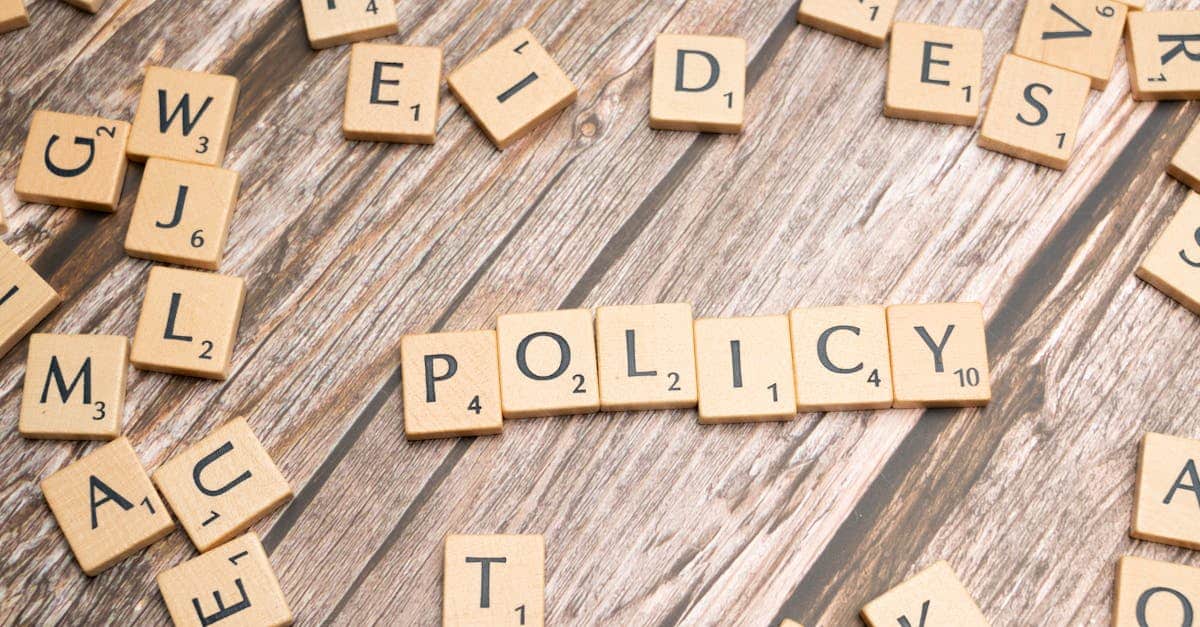Introduction
If you manage HR, legal, or compliance for a growing organization, migrating years of sensitive records can feel like walking a regulatory tightrope — one missed retention rule, misplaced Social Security number, or broken audit trail can become a costly incident. With remote work, rising regulatory scrutiny, and more complex vendor ecosystems, teams need a practical, low‑risk approach to moving archives, active files, and shared drives into modern systems. This playbook focuses on protecting people and the business as you shift to cloud documents while keeping discovery, retention, and privacy intact.
What you’ll get: a concise, action‑oriented sequence — from an inventory and risk map, through choosing a storage model and required security controls, to a step‑by‑step migration, compliance checklist, and tested rollback plan. Use document automation to speed inventorying, metadata mapping, OCR/indexing, and legal‑hold workflows so you migrate faster and with fewer errors. Follow the sections below to prioritize high‑risk records, demand the right vendor guarantees, and operationalize a secure, compliant migration.
Inventory and risk map: Identify document types, jurisdictions, and PII/PHI exposure
What to capture. Build a simple inventory spreadsheet that lists each document type (employment contracts, payroll, benefits records, NDAs, customer contracts, leases, medical records), where it’s stored today, business owner, retention rule, and the jurisdictions involved.
Key fields to track
- Document type (e.g., employment agreement — see an example: https://formtify.app/set/employment-agreement-mdok9)
- PII/PHI exposure (yes/no and types: SSN, medical notes, health plan IDs)
- Jurisdictions (country/state rules that apply)
- System (current cloud storage or local file server; include google docs/office 365 documents where present)
- Retention and legal holds
Risk scoring. For each item assign a simple risk score (data sensitivity × volume × jurisdictional complexity). Use that to prioritize which records require higher protection (e.g., PHI and cross‑border contracts).
Tip. Include examples of stored formats: scanned PDFs, native google docs, Office 365 documents, or files from your document management system. That matters for OCR, metadata, and migration complexity.
Choose a cloud storage model: SaaS, managed cloud, or hybrid for legal and HR records
Option overview. Pick a model based on control, compliance, and team workflows.
SaaS (Google Workspace / Microsoft 365)
- Pros: fast setup, built‑in collaboration (google docs, office 365 documents), automatic updates, lower ops overhead.
- Cons: less control over physical location unless vendor supports data residency; DPA negotiation may be limited.
Managed cloud (IaaS with managed services)
- Pros: more control over keys, residency, and custom security controls; good for high‑risk legal or HR records.
- Cons: higher cost and more operational effort to run a document management system on cloud VMs or managed services.
Hybrid
- Use case: keep highly sensitive records (PHI/PII) on a managed cloud or on‑prem storage while leveraging SaaS for general collaboration.
Decision factors. Consider data residency, the need for customer‑managed keys, e‑discovery tooling, and how your document management system integrates with google docs/office 365 documents.
Practical recommendation. For most growing businesses, a SaaS-first approach for day‑to‑day documents and a managed/hybrid model for regulated HR and legal records balances agility and compliance.
Security controls to require: encryption-at-rest/in-transit, key management, and zero-trust access
Encryption and keys. Require encryption in transit and at rest. For higher sensitivity, mandate customer‑managed keys (CMKs) or bring‑your‑own‑key (BYOK) so you control revocation and access logs.
Access and authentication
- Zero‑trust principles: authenticate and authorize every request; assume breach.
- MFA for all accounts with access to HR/legal folders.
- Least privilege and role‑based access control in your document management system.
Monitoring and data loss prevention
- Enable DLP policies and content scanning for SSNs, health data, and other PII/PHI.
- Integrate with CASB and SIEM for anomaly detection and alerting.
Backups and resilience. Define a formal cloud backup strategy (cloud backup for business documents) with immutable backups and tested restores. Ensure backups include google docs and Office 365 documents in a form you can restore.
Other controls to demand in vendor contracts. Logging, audit trails, penetration test results, and certifications (ISO 27001, SOC 2). This addresses cloud document security and cloud documents backup concerns.
Compliance checklist: DPAs, retention schedules, e‑discovery readiness, and multi‑jurisdictional rules
Data processing agreements (DPAs). Ensure a signed DPA with every cloud provider; verify subprocessors and breach notification timelines. Use a DPA template or set: https://formtify.app/set/data-processing-agreement-cbscw
Retention and legal hold
- Document your retention schedule by record type and jurisdiction.
- Implement legal hold capabilities in your document management system; test holds don’t delete or alter preserved documents.
e‑Discovery and audit readiness
- Confirm the platform can export native files, metadata, and audit logs for litigation or investigations.
- Map how google docs and office 365 documents are preserved and exported.
Cross‑border and sector rules
- Identify jurisdictions with strict data residency or transfer limits (EU, UK, certain US states).
- Consider privacy impact assessments for high‑risk processing.
Operational items. Keep a vendor risk register, schedule periodic audits, and maintain a chain of custody and e‑discovery playbook. For sample residential/legal data handling, reference a lease template to review residency/retention needs: https://formtify.app/set/residential-lease-agreementfixed-termcalifornia-d2r8v
Step‑by‑step migration plan: staging, metadata mapping, OCR/indexing, validation, and cutover
Phase 1 — Discovery & staging. Inventory sources and create a staging environment that mirrors the target cloud storage or document management system. Identify native files (google docs, office 365 documents) versus scanned PDFs.
Phase 2 — Metadata mapping & normalization
- Define target metadata schema (title, author, date, document type, jurisdiction, retention tag).
- Map existing fields to the schema and note gaps to fix during migration.
Phase 3 — OCR, indexing & transformation
- Run OCR on scanned documents and normalize text for indexing.
- Preserve native formats where possible; convert only when required for compliance or searchability.
Phase 4 — Pilot & validation
- Migrate a small representative set (high‑risk HR/legal docs) and validate permissions, searchability, and metadata integrity.
- Involve legal and HR owners for acceptance testing.
Phase 5 — Cutover
- Schedule cutover windows, communicate to users, and freeze changes to source systems during final sync.
- Keep a full backup (immutable) of the source before final cutover.
Tools & tips. Use migration tools that understand google docs and office 365 documents to maintain sharing permissions and version history. Include checks for cloud documents app compatibility and map how the document management system will surface migrated items for users.
Test, validate and roll back: integrity checks, user acceptance, searchability, and rollback procedures
Integrity checks. Verify checksums and file counts, ensure metadata fields match the mapping, and validate that OCRed text is searchable for key terms (SSNs, names, contract numbers).
User acceptance testing (UAT)
- Have HR, legal, and compliance owners run typical tasks: access documents, run e‑discovery exports, place legal holds, and verify sharing settings.
- Confirm the document management system returns expected results for search and filters.
Searchability & performance
- Test searches across cloud documents storage and document management system, including searches in google docs and Office 365 documents.
- Measure response times for common queries and exports.
Rollback plan
- Define clear rollback triggers (data integrity failure, lost metadata, critical search failures).
- Keep an immutable pre‑migration backup and a tested method to restore either to the original system or to a quarantine environment for reprocessing.
Final operationalization. After cutover, monitor access logs, DLP alerts, and restore tests on a regular cadence. Document the migration lessons learned and update policies on cloud document management and cloud document security.
Summary
Bottom line: A successful migration starts with a clear inventory and risk map, a deliberate choice of storage model, and strict security and compliance controls — then follows a staged migration, validation, and a tested rollback plan. Prioritizing high‑risk HR and legal records, enforcing encryption, legal‑hold capabilities, and e‑discovery readiness protects people and the business while you move to modern systems. Use document automation to speed inventorying, metadata mapping, OCR/indexing, and legal‑hold workflows so you migrate faster with fewer errors and a preserved audit trail when working with cloud documents. Ready to get organized and move with confidence? Explore templates and tools at https://formtify.app.
FAQs
What are cloud documents?
Cloud documents are files that are created, stored, and often edited in online services — for example, Google Docs or Office 365 files — rather than only on a single device. They can be native cloud formats or scanned PDFs stored in cloud storage, and they’re designed for access from multiple devices and locations with versioning and collaboration features.
Are cloud documents secure?
Cloud documents can be secure when paired with the right controls: encryption in transit and at rest, strong access controls (MFA, least privilege), customer‑managed keys for higher sensitivity, and monitoring via DLP, CASB, and SIEM. Security also depends on vendor certifications, a signed DPA, and operational practices like immutable backups and tested restores.
How do I share cloud documents with others?
Sharing is typically done via role‑based permissions, shareable links, or group access managed in your document platform; for HR and legal records, prefer permissioned access over public links and use expiration and view-only options where possible. Layer DLP policies and access reviews to prevent accidental exposure of SSNs, PHI, or other sensitive data.
Can I access cloud documents offline?
Many platforms (Google Drive, OneDrive) offer offline sync or read‑only access through client apps, but offline use can introduce sync conflicts and security considerations for sensitive records. For regulated HR/legal files, maintain controlled offline or backup copies with encryption and strict access controls, and document your restore and reconciliation process.
How much does cloud document storage cost?
Costs vary by provider, storage volume, and required features — basic storage is often inexpensive, but add‑ons like customer‑managed keys, advanced e‑discovery, retention automation, and managed services increase total cost. Budget for compliance needs (backups, audits, vendor support) and compare SaaS vs managed/hybrid TCO based on control and regulatory requirements.