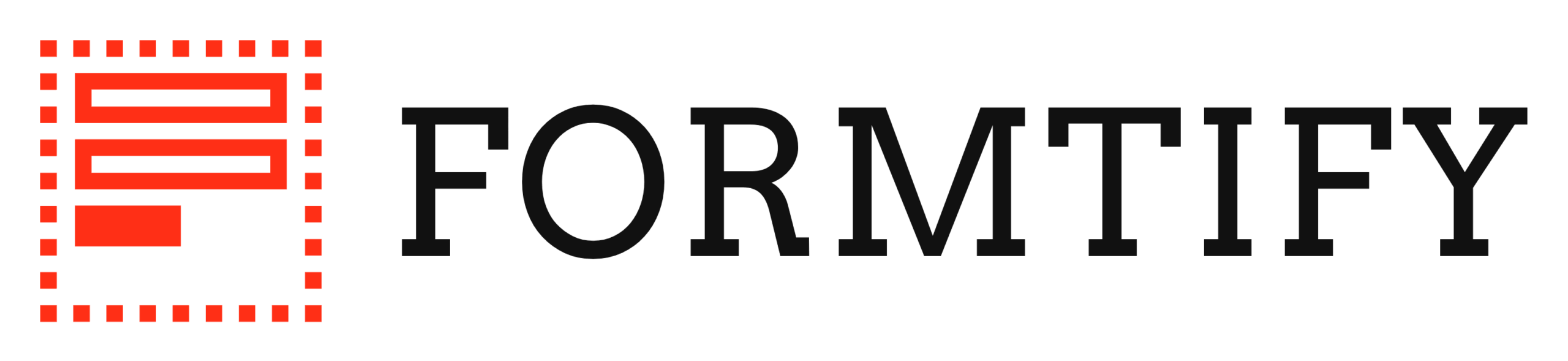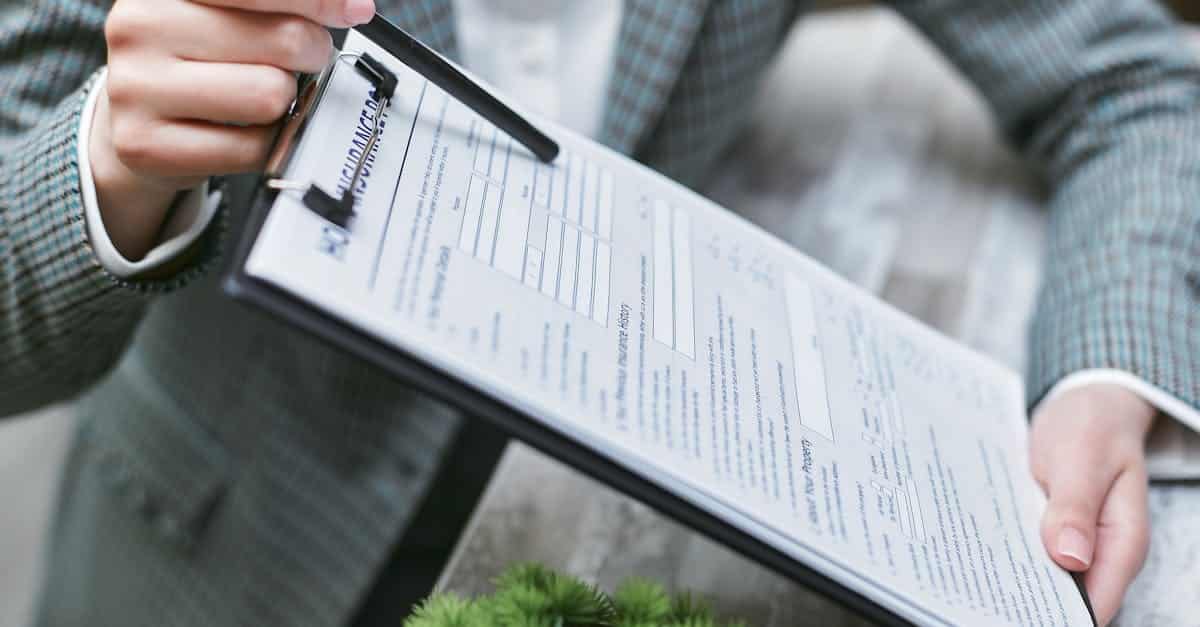Introduction
Remote HR teams are under pressure. Between hiring surges, compliance checklists, and external reviewers, scattered files, unclear permissions, and slow approvals create wasted time and real risk—think lost offers, missed SLAs, or audit gaps. These pain points multiply when documents live across platforms, so getting a handle on secure sharing, consistent templates, and reliable routing is essential for modern work with cloud documents.
This post walks through practical, implementable patterns in Office 365 to fix those problems: **secure sharing** (conditional access, time‑bound links, sensitivity labels), turning forms into **searchable templates** with metadata and automated extraction, and building **automated workflows** for e‑sign, SLA reminders, and audit‑ready archives. Read on for concrete recommendations, quick‑start automations, and cross‑platform tips to help your remote HR team move faster, stay compliant, and keep records you can trust.
Secure sharing patterns in Office 365: conditional access, secure links, and time‑bound permissions
Use conditional access to limit risk. Configure Azure AD conditional access to require MFA, trusted locations, or compliant devices before users open sensitive cloud documents. Conditional access ties identity and device signals to document policies so sharing doesn’t become an open door.
Practical link controls
Office 365 documents support multiple link types: specific people, people in your org, and anyone with the link. Always prefer specific-person links and enable block download or view-only mode for preview scenarios. Set link expirations to enforce time‑bound permissions for contractors and temporary reviewers.
Other security layers
- Sensitivity labels & encryption: Apply labels in Office that persist with the file across cloud storage and downloads.
- Information Rights Management (IRM): Prevent copy/paste, printing, or forwarding where required.
- Guest access governance: Limit guest lifetime and require approval to add external users.
These patterns also apply to other document collaboration platforms like google docs or shared folders in cloud storage such as cloud documents google drive setups—though controls and naming differ. Ensure your policies align across systems to avoid shadow sharing from a separate cloud document management or storage location.
Turn Office docs into searchable templates: metadata, fields, and automated extraction for HR intake
Make templates first-class citizens. Convert offer letters, onboarding checklists, and intake forms into Office templates using Word content controls and standardized metadata fields. Save them in SharePoint document libraries with required columns (employee ID, role, department, effective date) so every saved document becomes searchable metadata.
Metadata & fields
Use a combination of file properties, SharePoint columns, and tags from your document management system to enable fast filtering and automated routing. Consistent field names help when syncing to HRIS or retention systems.
Automated extraction
Automate extraction with Power Automate, AI Builder, or third-party OCR connectors to pull key fields from scanned PDFs and convert them into structured metadata. This makes Office 365 documents and other cloud documents immediately indexable by your retention engine and searchable across your cloud storage.
- Map form fields to library columns.
- Use templates for version control on recurring HR forms.
- Support other formats like google docs by exporting to Office formats or syncing via integration tools.
If you use prebuilt employment templates, you can streamline intake by combining a template from a legal set (for example, an employment agreement template) with metadata-driven storage and extraction rules.
Automated approvals and reminders: reduce manual routing with e‑sign, SLA triggers, and escalation paths
Replace manual handoffs with deterministic flows. Use Power Automate, Microsoft Approvals, or integrations with DocuSign/Adobe Sign to enforce approval sequences and capture signed copies into your document library automatically.
SLA triggers & reminders
Define SLA timers inside workflows that send reminders at predefined intervals and trigger escalations when approvals miss deadlines. Store SLA state as metadata so reports show who is late and why.
E‑sign and archival
Route documents to an e‑sign provider and automatically save the signed PDF/A export back to your retention location. Attach the approval record and signed audit trail to the saved file in the document management system so audit readiness is baked into the workflow.
- Reminders: configurable email or Teams nudges.
- Escalations: auto-escalate to manager or HR ops after N days.
- Backups: capture signed artifacts to your cloud backup for business documents and long‑term storage.
These automations help centralize Office 365 documents, reduce lost approvals, and preserve the context needed for compliance.
Ensure audit readiness: preserve change history, signed exports, and policy acknowledgements
Versioning and immutable records are essential. Enable version history in SharePoint/OneDrive so every edit of cloud documents is timestamped and attributed. Combine that with retention labels and legal holds to preserve records for audits or litigation.
Signed exports and integrity
When documents are signed, export a locked copy (PDF/A) that includes signatures and an audit trail. Store that signed export alongside the editable Office 365 documents in your retention store to maintain both working files and immutable evidence.
Policy acknowledgements and logs
Capture policy acknowledgements as signed forms or recorded metadata fields. Keep an auditable log of who accepted a policy, when, and from which version of the document. Use eDiscovery and audit log exports for response readiness.
- Audit trails: preserve change history and approval records.
- Chain of custody: record transfers, exports, and backups.
- Cloud compliance: align retention and encryption settings to regulatory requirements—this is central to cloud document security and cloud compliance for documents.
Cross‑platform automation: sync Office 365 forms and templates with HRIS and document retention systems
Integrate rather than silo. Use connectors (Power Automate, native HRIS connectors, or middleware like Zapier or Workato) to sync form submissions, template outputs, and signed documents into the HRIS and your document retention system.
Common patterns
- Trigger: a completed Office Form or uploaded Office 365 document.
- Action: extract metadata and create a record in HRIS (employee profile, onboarding task list).
- Archive: copy signed exports into long‑term retention with proper labels.
When syncing across systems, ensure consistent identifiers (employee ID, request ID) so the document management system, HRIS, and retention system all reference the same record. Be mindful of how google docs behave when external syncs expect Office formats—automate conversions when needed.
Also include periodic backups to your selected cloud storage or backup provider for disaster recovery. This protects against accidental deletions or sync errors and supports cloud documents backup strategies.
Template recommendations and quick‑start automations for remote HR teams
Start with a small, high-impact set of templates. For remote HR teams, prioritize: offer letters, onboarding checklists, NDA/non‑compete forms, time-off request templates, and termination checklists. Store canonical versions in a central SharePoint library or document management system and version them.
Quick‑start automations
- Offer-to-onboard flow: generate offer (template), send for e‑sign, on signature create HRIS record and onboarding task list.
- New hire packet: bundle signed agreements, policy acknowledgements, and benefits forms into a single ZIP and archive to retention.
- Policy acknowledgement automation: send policy doc, record signed acknowledgement, escalate if not acknowledged in X days.
Toolset and templates
Use Office 365 for native templates and collaboration, integrate DocuSign or Adobe Sign for signatures, and keep backups in your preferred cloud storage. For teams that sometimes use other platforms, map equivalents for google docs and set conversion rules to keep the central document management system authoritative.
For legal templates like NDAs or non‑competes, start from vetted forms (for example, a ready non‑compete) and integrate them into your workflows to reduce ad‑hoc drafting: non‑compete template. Combine these with employment agreement templates to accelerate remote hiring operations and to support digital document transformation and cloud document management best practices.
Summary
Getting secure sharing, searchable templates, and automated workflows right in Office 365 removes manual friction and reduces compliance risk for remote HR teams. By combining conditional access, sensitivity labels, metadata-driven templates, and deterministic workflows you keep permissions tight, documents discoverable, and approvals reliable. These patterns make cloud documents easier to govern and turn routine HR processes into auditable, repeatable operations. Ready to streamline your HR document lifecycle? Start with the quick‑start automations and vetted templates at https://formtify.app.
FAQs
What are cloud documents?
Cloud documents are files stored and managed on remote servers rather than on a single device, accessible through the internet. They let teams collaborate in real time, centralize version history, and make it easier to apply consistent policies across an organization.
Are cloud documents secure?
Cloud documents can be very secure when you apply the right controls — for example, conditional access, sensitivity labels, encryption, and guest governance. Security also depends on policies, user training, and backups, so combine technical controls with processes to reduce risk.
How do I share cloud documents with others?
Use platform link controls to share with specific people or with your organization and avoid ‘anyone with the link’ unless necessary. For sensitive HR materials, prefer time‑bound links, view-only or block-download settings, and require MFA or compliant devices via conditional access.
Can I access cloud documents offline?
Yes—many services like OneDrive and SharePoint let you sync files to a local device for offline access, and edits sync back when you’re online. Be mindful of device compliance and potential sync conflicts; enforce encryption and endpoint controls for offline copies.
How much does cloud document storage cost?
Costs vary by provider and plan, with options ranging from bundled per-user storage in Office 365 to additional fees for extra capacity, backup, or third‑party retention services. Evaluate storage needs alongside retention, compliance, and backup requirements to estimate the total cost for your HR and legal workloads.