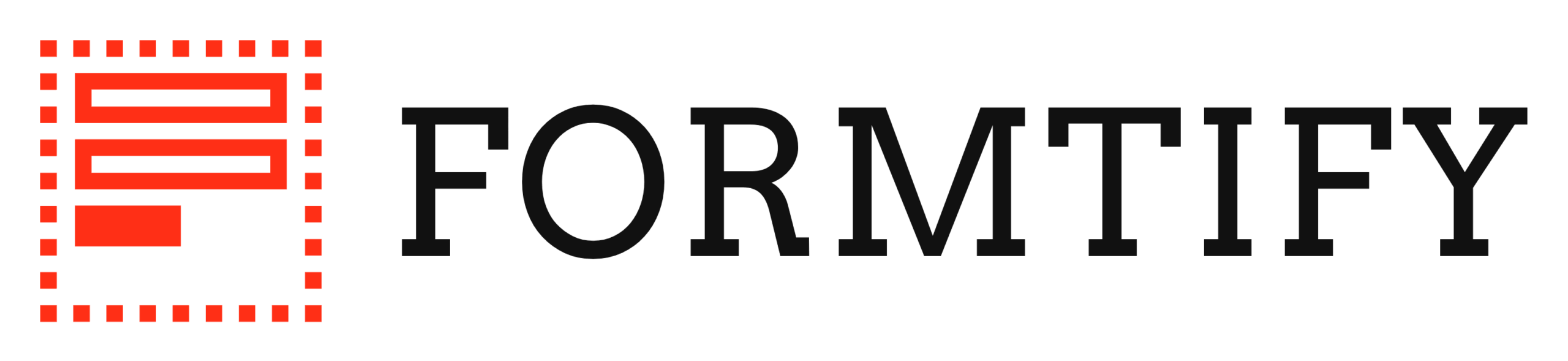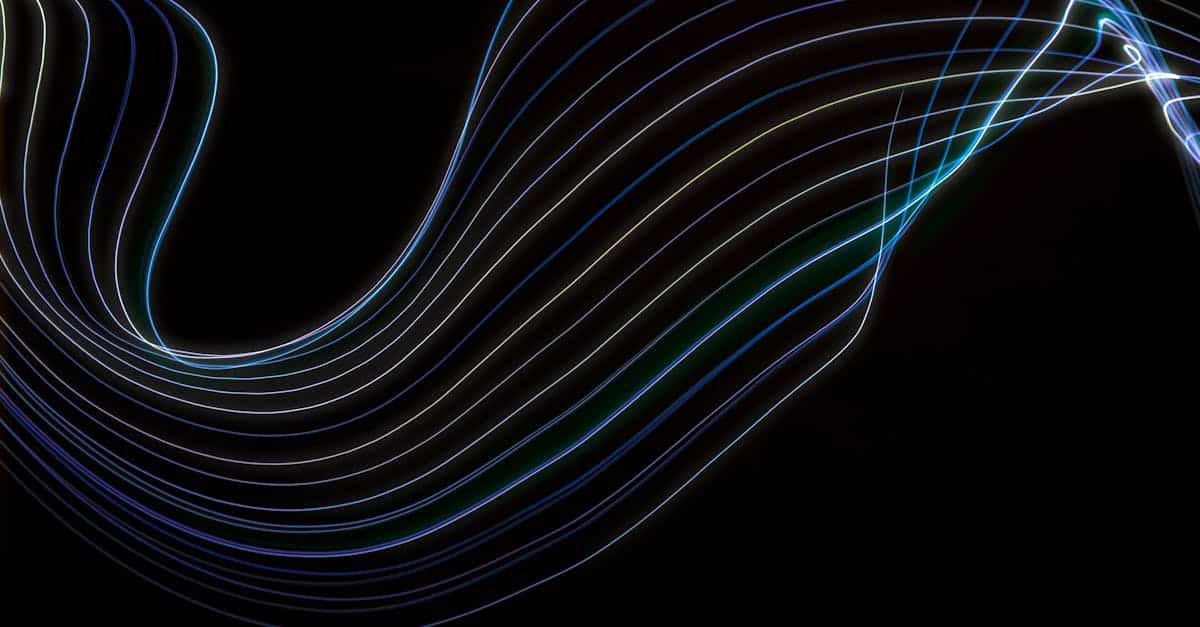Introduction
Every day your team trades speed for control: you need to share drafts, contracts and vendor materials quickly without turning every external review into a compliance project. But a mis‑shared link or an unsigned agreement can trigger privacy breaches, contract exposure and shaky evidence in a dispute — problems that compound as remote work and third‑party integrations accelerate. When working with cloud documents, you need defenses that are firm, simple and usable.
Document automation is the bridge between legal rigor and operational speed: require DPAs/NDAs at the point of access, capture e‑signatures and identity checks, issue time‑bound read‑only links, and log every action for forensics. In the sections that follow you’ll get practical guidance on when to use quick external sharing versus controlled portals, how to automate agreements and e‑sign workflows, implement expiring links and revocation, enforce identity verification, and build audit‑ready deployment checklists to keep sharing fast and defensible.
When to use external sharing vs controlled portals: legal and business risks
External sharing (one‑off links, email attachments) is fine for non‑sensitive materials where speed matters — marketing assets, public reports, or collaboration drafts saved in cloud documents for convenience.
Controlled portals (tenant portals, partner portals, VDRs) are required when confidentiality, compliance, or contractual obligations are in play — employee records, customer PII, financial data or regulated documents stored in a cloud document management system.
Key legal risks
- Data protection: External links can cause unauthorized access and cross‑border transfer issues under privacy laws. Link your sharing policy to your privacy policy.
- Contractual exposure: Sharing without a DPA or NDA can breach vendor/customer contracts.
- Evidence and auditability: External links often lack reliable audit trails, weakening evidentiary value in disputes.
Business risks
- Brand and reputation damage from leaks.
- Operational disruption when credentials are compromised.
- Loss of IP when uncontrolled collaboration tools are used instead of a cloud‑based document management system.
Use controlled portals when you need identity checks, fine‑grained permissions, or long‑lived access controls; use quick external sharing for low‑risk, short‑term collaboration on online document storage.
Drafting and automating DPAs and external NDAs before you share sensitive files
Draft DPAs and NDAs that are concise, role‑based and automate acceptance as part of the sharing workflow. Core clauses should cover scope, categories of data, subprocessors, security measures, retention and audit rights.
Practical drafting tips
- Keep a clear DPA template for vendors and a separate customer DPA. Use a proven template like Formtify’s DPA.
- Use a short, purpose‑limited external NDA for one‑off recipients; keep a master template in your contract repository such as Formtify’s NDA.
- Include explicit permissions for cloud storage providers and subprocessors in the DPA.
Automation checklist
- Embed a mandatory DPA/NDA acceptance step in the sharing UI.
- Use e‑signature integration to capture signer intent at the point of access.
- Log the signed document and link it to the shared file’s audit trail.
Automating these agreements ties legal containment to your cloud documents workflow and reduces ad‑hoc, risky sharing.
Implementing time‑bound, read‑only links and automated revocation for controlled access
Time‑bound read‑only links are a first line of defense for cloud documents. They limit exposure windows and make online document storage safer for external collaborators.
Implementation patterns
- Pre‑signed URLs: Use the storage provider’s expiring link features (Drive, OneDrive, Dropbox) for short windows.
- Read‑only tokens: Serve documents through a portal that enforces view‑only rendering (PDF viewer, preview API) and blocks download where possible.
- Automated revocation: Tie link expiry to events (contract termination, project close) and provide an admin “revoke now” control.
Controls & considerations
- Set conservative default lifetimes (hours/days, not months) for external links.
- Use dynamic watermarks when disabling download is impossible; embed viewer‑side tracking for sync clients.
- Document the revocation process in the incident playbook.
These measures reduce the risk from cloud document collaboration and from cloud documents sync with local devices, while preserving fast, controlled access.
Identity verification and e‑signature workflows to prove signer identity and intent
Proving identity and intent is central to legal enforceability. Combine authentication with e‑signatures to bind individuals to agreements and to the act of receiving files.
Verification options
- SSO & corporate identity: Best for partners and vendors — use SAML/OIDC to provision access to your portal.
- Two‑factor or OTP: Practical for ad‑hoc external recipients.
- ID verification: For high‑risk exchanges, use third‑party ID checks (photo ID, KBA, video) before granting access.
E‑signature best practices
- Capture signer IP, timestamp, and audit metadata.
- Use providers that comply with ESIGN and eIDAS, and store signed artifacts in the same cloud storage to preserve the chain of custody.
- Link signed NDAs or DPAs (for example, generated from a Formtify template) to the file access record so you can prove intent and consent.
This approach creates a defensible trail for exchanges involving cloud documents, whether you use a cloud documents app or integrate directly with cloud storage for documents.
Audit trails, download controls and watermarking to reduce leakage and maintain evidentiary value
Auditability and leakage controls protect value and support legal claims. Design logging and controls with forensics in mind.
Audit trail essentials
- Capture user ID, device, IP, action (view/download/print/share), timestamp, and the linked agreement (DPA/NDA).
- Keep immutable logs or exportable reports for legal review.
Download and print controls
- Disable download in the viewer where possible; if not possible, restrict to authenticated/managed devices and use sync policies in your cloud document management system.
- Use rights management (IRM) to enforce policies even if files are copied to endpoints.
Watermarking and forensic identifiers
- Apply dynamic, user‑specific watermarks showing email, date and transaction ID on previewed PDFs.
- Consider invisible forensic watermarks embedded in the file to trace leaks back to a recipient.
Combining these controls preserves evidentiary value, deters casual leaks, and strengthens your ability to act when a disclosure occurs.
Integration recipes: how to combine Formtify templates, e‑sign and cloud storage for end‑to‑end sharing workflows
These recipes show practical end‑to‑end flows combining Formtify templates, e‑signature and cloud storage providers for common scenarios.
Vendor onboarding (recurring relationships)
- Step 1: Create a template package — DPA (DPA) + SaaS Terms (SaaS) where applicable.
- Step 2: Send the package via e‑sign and require SSO/2FA identity check.
- Step 3: On signature, provision a controlled folder in your cloud storage for documents; set read/write roles.
One‑off sensitive file share
- Step 1: Trigger an external NDA (NDA) + short privacy acknowledgment (privacy policy excerpt).
- Step 2: Require e‑signature and OTP before issuing a time‑bound, read‑only link (Drive/OneDrive/Dropbox pre‑signed URL).
- Step 3: Attach audit log and watermark metadata to the file and store signed agreements with the file record.
Hosted product trial with document access
- Use a SaaS agreement template (SaaS) and a web hosting services agreement (web hosting) for infrastructure clarity.
- Gate access by account verification, tie billing account to storage provisioning, and automate revocation on trial expiry.
These recipes align legal, identity, and storage controls so cloud documents and cloud document collaboration happen inside auditable, contract‑backed workflows.
Deployment checklist: testing access, logging, legal review and user training
Run a short, repeatable deployment checklist before you go live with any controlled sharing workflow.
Technical tests
- Test read‑only links, expiry, and immediate revocation from admin console.
- Test viewer behavior across devices (desktop, mobile, sync clients) and in offline scenarios if sync is enabled.
- Validate audit logs show user, action, timestamp and linked agreement ID.
Legal & compliance
- Have legal review templates (DPA, NDA, privacy clauses) and record sign‑off. Use your Formtify templates to standardize (DPA, NDA, privacy policy).
- Confirm retention and deletion timelines in your cloud document management system match policy.
User training & rollout
- Train users on when to use external links vs portals, how to request exception approvals, and how watermarking/audits work.
- Publish a short quick‑start guide for the cloud documents app or storage choices (Drive, OneDrive, Dropbox) and document the differences in your cloud storage providers comparison.
- Schedule periodic drills: simulated revocation, log review, and a post‑incident playbook review.
Follow‑up with quarterly reviews of access patterns, agreements, and security settings to keep your cloud documents program aligned with legal and business risk.
Summary
Summary: Secure sharing is about balancing speed and control — use quick external links only for low‑risk files and rely on controlled portals, DPAs/NDAs, time‑bound read‑only links, identity verification and e‑sign workflows when confidentiality or compliance demands it. Implement audit trails, watermarking and automated revocation to preserve evidentiary value and deter leaks while keeping collaboration efficient.
Why it matters for HR & legal: Document automation ties your legal protections directly into everyday processes so HR, compliance and legal teams can move faster without sacrificing defensibility. Treat cloud documents as contract‑backed workflows: automate consent, capture signatures and keep signed agreements linked to access logs — and if you want templates and practical recipes to get started, visit https://formtify.app.
FAQs
What are cloud documents?
Cloud documents are files stored and accessed over the internet rather than on a local device. They allow real‑time collaboration, versioning and centralized management, which makes it easier to apply permissions, logging and automated legal controls.
Are cloud documents secure?
They can be secure, but security depends on configuration and controls: link expiry, access policies, identity verification, encryption and vendor practices all matter. Use conservative defaults, enforce DPAs/NDAs where needed, and maintain audit trails to reduce risk and support compliance.
How do I share cloud documents with others?
Choose external sharing for low‑risk, short‑term needs and controlled portals for confidential or regulated material. Automate acceptance of DPAs/NDAs, require e‑signatures or OTPs for access, issue time‑bound read‑only links, and attach the signed agreement to the file’s audit record.
Can I edit cloud documents offline?
Many providers support offline editing via sync clients or native apps, but offline copies can weaken controls and auditability. If you allow offline access, apply device management, sync policies and rights management to reduce leakage and ensure actions are logged when the device reconnects.
How do I move existing files to cloud documents?
Start with an inventory and classification: identify sensitive records and apply appropriate DPIAs, DPAs or retention rules before migration. Test migration on a small set, verify permissions, enable logging/watermarking, and run the deployment checklist (access tests, legal sign‑off and user training) before full rollout.