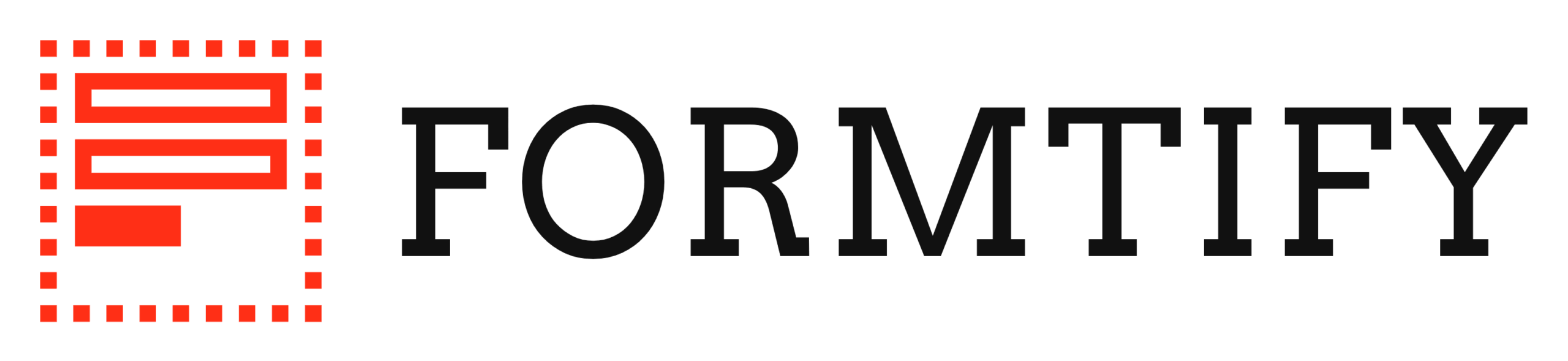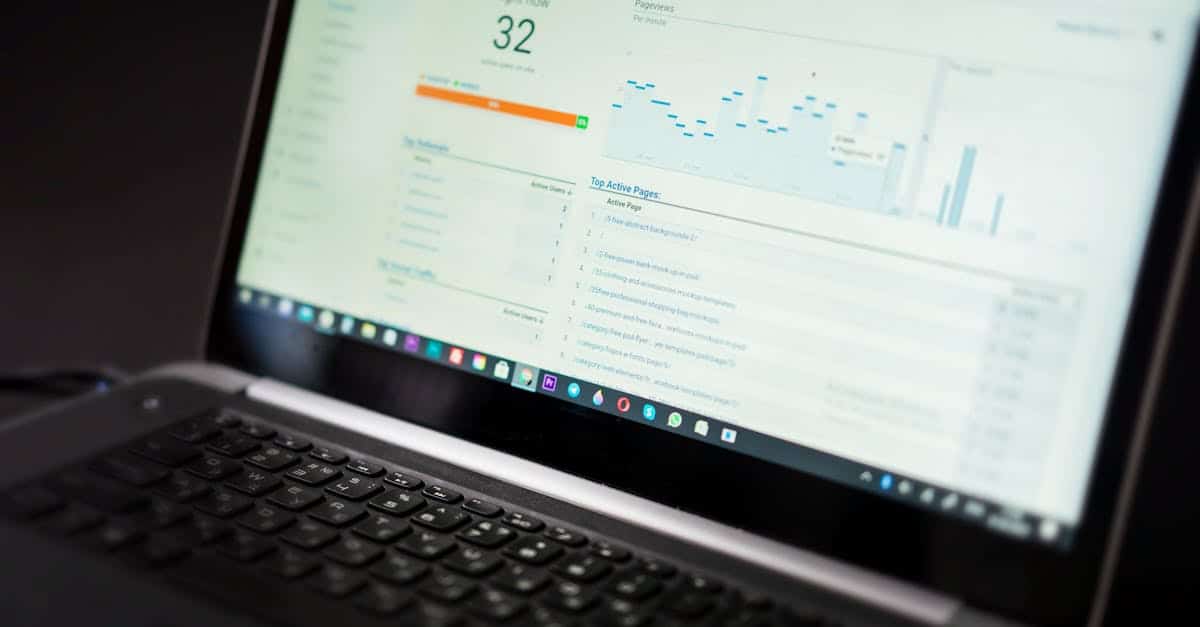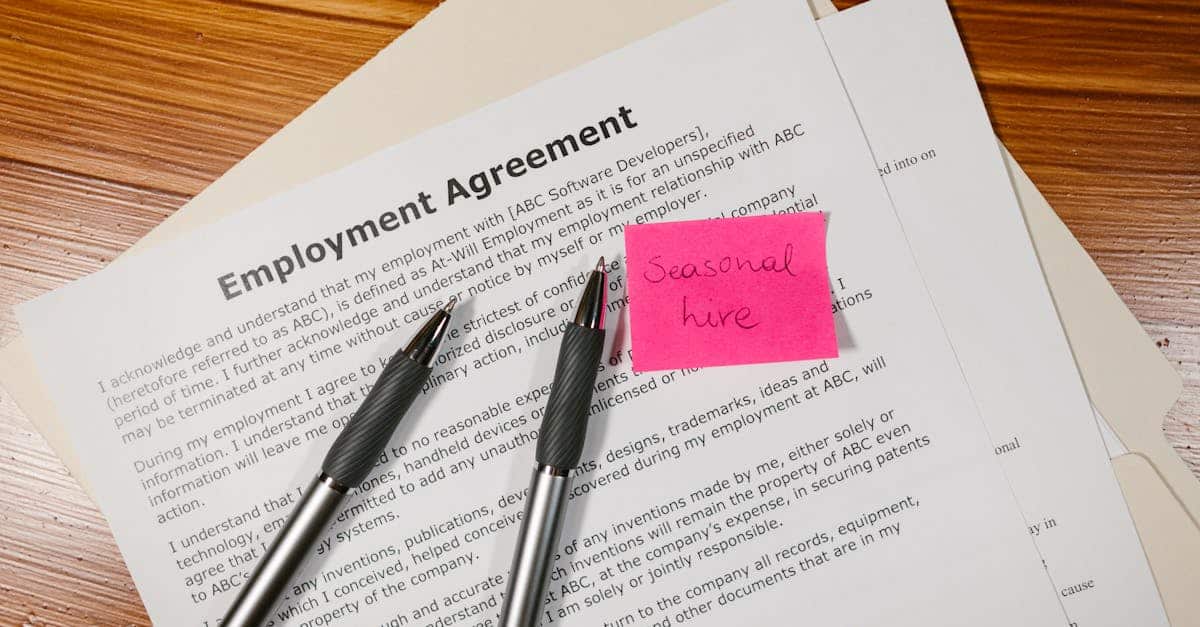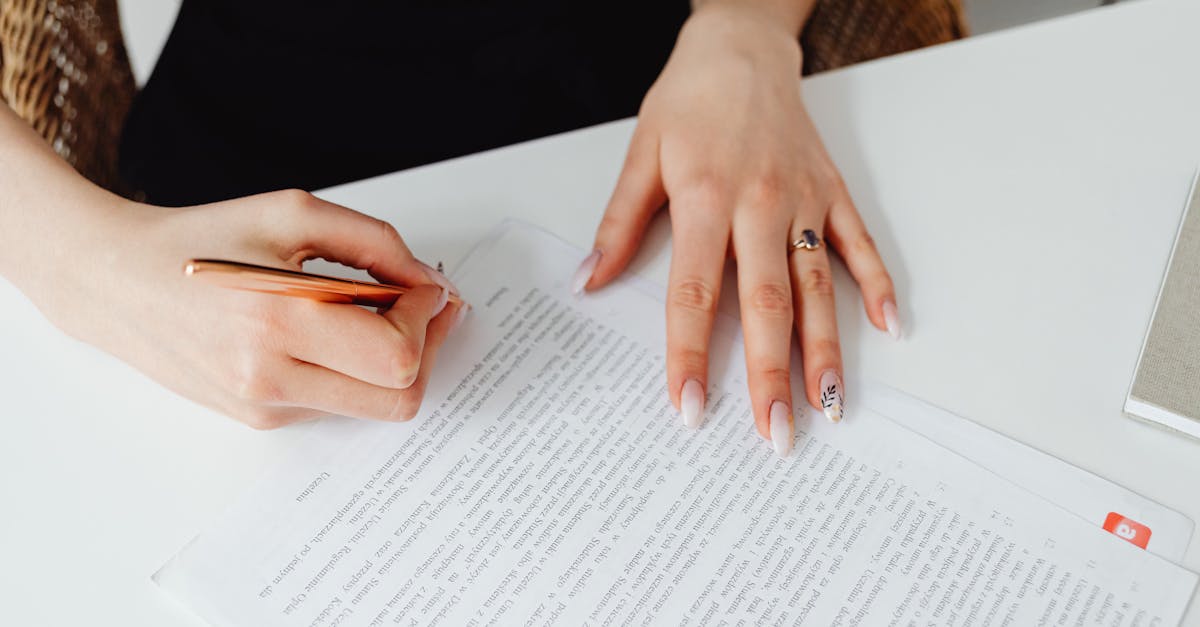Introduction
Why this matters now. Remote hiring and automated onboarding promise speed and scale, but inaccessible signing flows create real business risk: disputed consents, stalled hires, regulatory exposure under the ADA and sector rules like HIPAA, and a poor candidate experience that lowers completion rates. That’s not just a compliance problem — it’s an operational one that hits HR, legal, and recruiting teams every day.
Document automation and thoughtful e-signature integration can remove friction — if templates, embedded signing widgets, and vendor SDKs follow WCAG best practices. This article walks through practical patterns you can apply immediately: keyboard and screen‑reader support, plain-language templates and localized notices, assisted‑signing options, and testing strategies — plus ready-to-adapt Formtify templates and integration tips to make onboarding inclusive and defensible.
Why accessibility matters for signed consent and onboarding (legal risk, fairness, ADA compliance)
Accessibility affects validity and risk. When consent and onboarding flows are unusable to people with disabilities, signatures and acknowledgements can be challenged as not fully informed. That increases legal risk under ADA, Title VII, state laws, and sector-specific rules like HIPAA.
Fairness and inclusion are operational priorities. Accessible signing isn’t just compliance — it reduces friction, improves completion rates, and builds trust. Organizations using e-signature integration or digital signature software should treat accessibility as part of the user experience and risk management strategy.
Practical consequences:
- Invalid or disputed consents can delay hires or patient authorizations.
- Discrimination claims and regulatory scrutiny can follow inaccessible processes.
- Inequitable onboarding reduces candidate and employee satisfaction.
Make sure consent flows and documents — whether managed via an e-signature API or a hosted provider like DocuSign integration or Adobe Sign integration — meet accessibility standards before you scale them across HR, legal, or clinical workflows.
WCAG patterns for signing flows: keyboard navigation, focus order, and screen‑reader labels
Keyboard-first interactions. Signing flows must be fully operable without a mouse: tab order, Enter/Space activation, and clear focus indicators. Test signing buttons, checkboxes for consent, and modal dialogs with keyboard-only navigation.
Focus and order
Keep a logical DOM order that matches visual layout. Use tabindex sparingly; prefer natural flow. For modals and overlays, trap focus and return it to the triggering control when closed.
Screen-reader labels and roles
Provide explicit labels for signature fields and actions using aria-label/aria-labelledby and role attributes. Announce steps (e.g., “Step 2 of 3 – Review and Sign”) so screen-reader users can track progress. Ensure error messages are linked to form fields via aria-describedby.
Integrations matter. When using an e-signature integration API, confirm that the API’s embedded signing experience exposes semantic HTML or accessible SDK components. DocuSign integration and Adobe Sign integration each have accessibility considerations — verify their SDKs surface proper labels and keyboard behaviors.
Designing accessible document templates: plain language, form field structure and localized notices
Use plain language. Short sentences, clear headings, and defined terms make documents easier to understand for everyone. Avoid legalese when possible; where required, include a simple summary at the top of the document.
Form field structure
Group related fields with proper labels and fieldset/legend for checkboxes or radio groups. Provide meaningful placeholder text and persistent instructions (not only placeholders). Ensure tab order follows the reading order.
Localized notices
Provide notices and consent language in the user’s preferred language and include locale-specific legal text. For health or privacy notices, link to your privacy policy and HIPAA authorization where applicable so users can read full disclosures before signing.
Templates used in contract lifecycle management with e-signatures should be structured so that digital signature software and e-signature APIs can map fields consistently across variants.
Handling assisted signers and reasonable accommodations in e‑sign workflows
Plan for assisted signers. Not every signer can complete a workflow independently. Provide clear options for assisted signing, such as phone-based verification, agent-signed attestation, or in-person signing alternatives.
Document the accommodation options
Make reasonable accommodations explicit in the workflow: allow a representative to sign with consent, provide large‑print or Braille alternatives, and offer human support during signing. Record the accommodation choice as part of the audit trail.
Technical implementation tips:
- Support alternative authentication flows that don’t solely rely on visual CAPTCHAs.
- Allow uploading signed PDFs or using secure countersigned documents when embedded signing is not feasible.
- Ensure assisted-signing workflows are compatible with common integrations such as e-signature integration with Salesforce or ERP systems so records remain centralized.
These options are important for compliance and for enabling equitable access in hiring, contracting, and patient authorization processes.
Testing accessibility: audits, user testing with assistive tech and automated checks
Blend automated and manual testing. Start with automated scanners to find obvious issues, but follow up with manual checks for keyboard use, color contrast, and semantic markup. Tools can only catch a subset of problems.
User testing with assistive tech
Conduct scenarios with people who use screen readers (NVDA, JAWS, VoiceOver), keyboard-only users, and those with low vision. Test signing, reviewing, and cancel flows on desktop and mobile screen readers to confirm the flow is understandable and operable.
Audit checklist
- Keyboard navigation and focus management
- Screen-reader announcements and ARIA usage
- Logical reading order and semantic headings
- Readable language and localized content
- Accessible PDF outputs for archival
Integrations and vendor testing. If you use an e-signature API or vendor SDK, include it in your testing scope: check embedded signing components, the produced document’s tagged PDF, and the audit trail. Look for guidance or a sandbox in provider docs — search for an e-signature integration tutorial or specific notes for e-signature integration WordPress, DocuSign integration, or Adobe Sign integration.
Formtify templates to use and adapt for accessible signing: offers, HIPAA authorizations and privacy notices
Start with accessible templates and adapt them. Formtify provides templates you can customize and make accessible quickly. Use the job offer, fixed-term employment agreements, and appointment letter templates as starting points for hiring and onboarding workflows:
- Job offer letter — simplify language, label fields, and set a clear tab order for offers.
- Employment agreement (NYC, fixed term) — ensure clauses have summary headings and accessible checkboxes for optional terms.
- Appointment letter — useful for role-based notices and signatures.
For healthcare and privacy workflows, adapt these templates and link the required disclosures:
- HIPAA authorization form — verify that the authorization includes plain-language summaries and accessible consent controls.
- Privacy policy agreement — ensure the notice is localized and the acceptance checkbox is properly labeled for screen readers.
Use the non-disclosure template for confidential employee agreements and integrate with your digital transaction management platform or e-signature API so signatures and audit trails remain secure:
- Non-disclosure agreement (employee) — check field semantics and exported tagged-PDFs for accessibility.
Practical tips for adapting templates:
- Map form fields to your e-signature integration (DocuSign integration or Adobe Sign integration) or internal APIs to preserve accessibility metadata.
- Export accessible PDFs for recordkeeping and ensure the signed output includes readable text and logical structure.
- Document your accessibility choices and include them in the contract lifecycle management with e-signatures so downstream teams understand constraints.
Summary
Accessible signing reduces risk and friction. By applying WCAG patterns—keyboard support, clear focus order, semantic labels, plain‑language templates, and assisted‑signing options—you make consent and onboarding defensible and easier for everyone. Testing with both automated tools and real users ensures the flow, produced tagged PDFs, and audit trails stand up to legal and operational scrutiny. Document automation helps HR and legal teams scale consistent, auditable processes while lowering disputes and delays; integrating accessible templates into your e-signature integration preserves metadata and improves completion rates. Ready-to-adapt templates and integration guidance are available at https://formtify.app
FAQs
What is e-signature integration?
E-signature integration connects signing capabilities directly into your systems (apps, CRMs, or websites) so documents can be sent, signed, and tracked without manual handoffs. It maps form fields, preserves audit trails and metadata, and helps enforce consistent workflows across HR and legal processes.
How does e-signature integration work?
Most integrations use an API or prebuilt connector to embed signing experiences or route documents to a vendor for signature. You map fields, configure authentication and callbacks, and then test signed outputs (including tagged PDFs and audit logs) so downstream systems receive structured, accessible records.
Are e-signatures legally binding?
Yes—under laws like ESIGN and eIDAS, e-signatures are generally enforceable when there is signer intent, consent, and a reliable audit trail. Some narrow exceptions (certain notarizations, wills, or jurisdictional rules) may require additional processes or wet signatures, so consult counsel for high‑risk documents.
Which e-signature providers offer integrations?
Major providers with integrations include DocuSign and Adobe Sign, and others like HelloSign, OneSpan, and many niche vendors offer APIs or CRM connectors. Evaluate providers for accessibility support, field mapping, signed output (tagged PDF), and prebuilt integrations for systems you rely on.
How do I integrate DocuSign with Salesforce?
Install the DocuSign for Salesforce package or use DocuSign’s API to create envelopes from records, map fields, and capture signed documents back to Salesforce. Test mappings in a sandbox, verify keyboard and screen‑reader behavior for embedded signing, and include the signed document and audit trail in the relevant Salesforce objects.