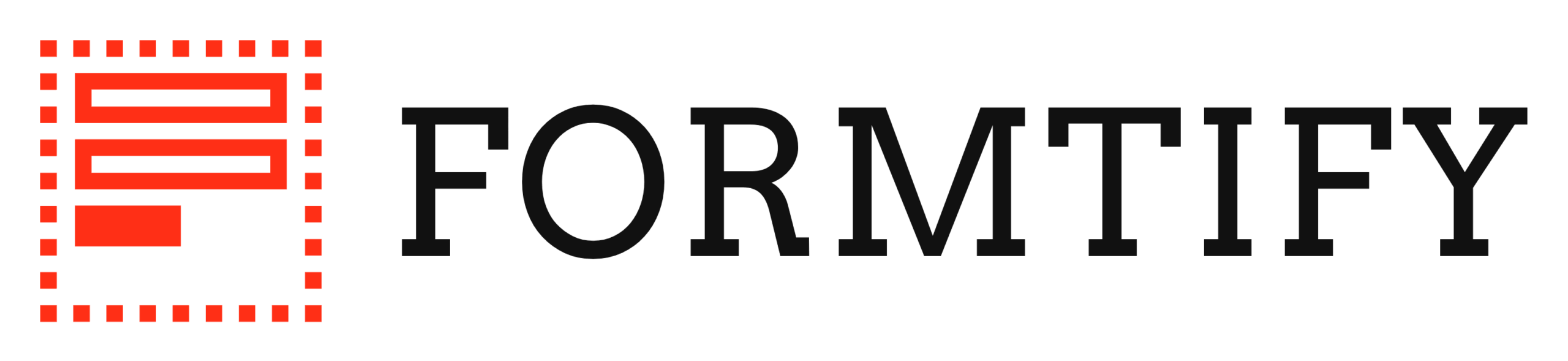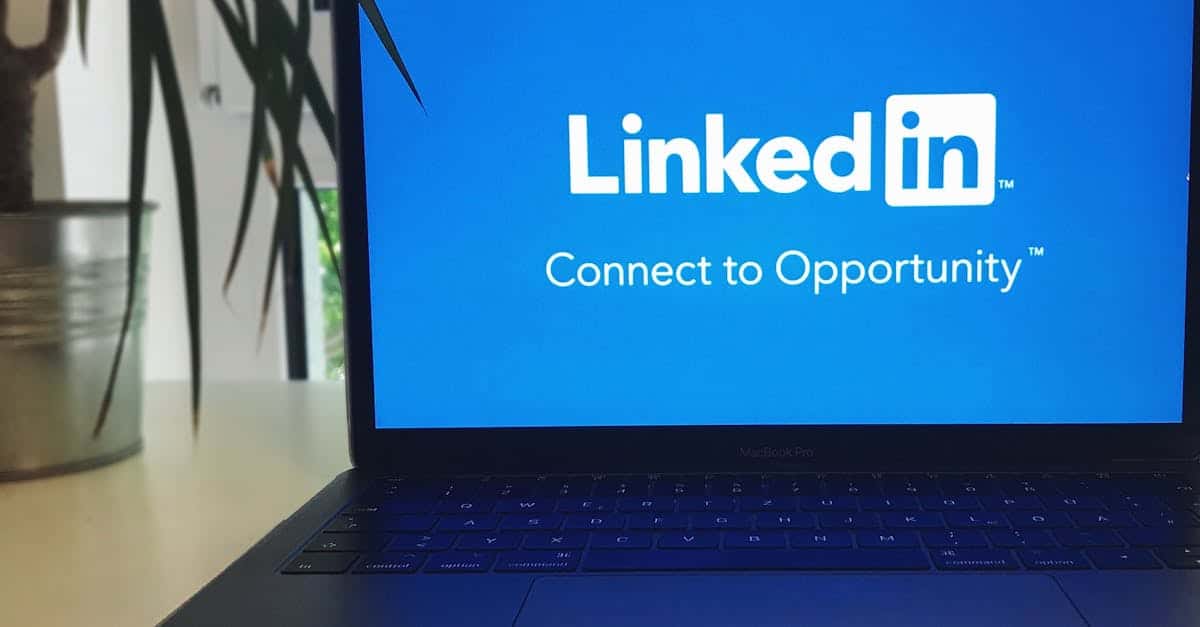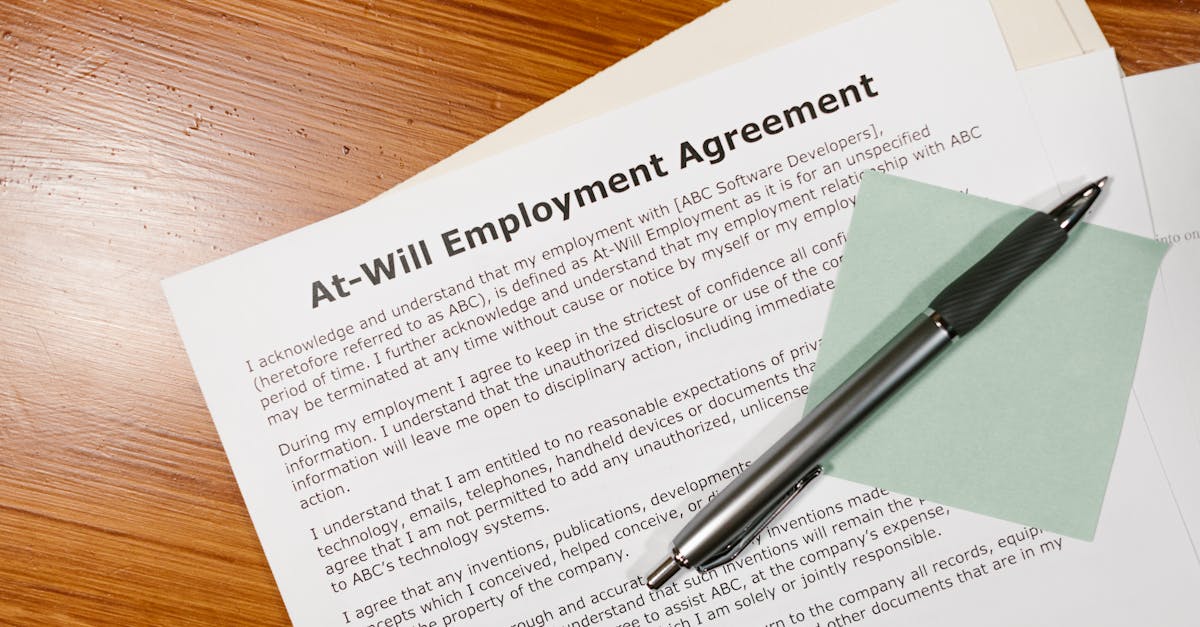
Introduction
Every inaccessible HR or legal form is a legal and operational landmine — one that can slow onboarding, trigger ADA complaints, and damage your employer brand. With regulatory scrutiny and remote/hybrid hiring on the rise, designing forms that are usable by people with disabilities is no longer optional; it’s a compliance and talent-risk priority. This short guide shows how to remove those risks, boost completion rates, and make critical documents like offer letters and leave requests truly inclusive.
Document automation and a modern form builder can make accessibility repeatable: enforce semantic labels, consistent field orders, and exportable HTML while simplifying multi-step workflows and e-signature integrations. Below you’ll find practical WCAG-based guidance — from core principles like labels and keyboard navigation to design patterns (clear error messages, progressive disclosure), testing and user validation, accessible templates, and a rollout checklist to govern training and metrics.
Core accessibility principles for forms (labels, keyboard navigation, color contrast, and ARIA)
Labels and semantic markup
Always use explicit <label> elements tied to inputs (for/id). Labels provide context to screen readers and improve accuracy when the user navigates forms with a form builder or form creator.
Keyboard navigation and focus
Ensure every control is reachable by keyboard alone. Visible focus states, logical tab order, and skip links are essential for users who cannot use a mouse.
Color and contrast
Meet WCAG contrast ratios for text and interactive controls. Do not rely on color alone to convey meaning — include text, icons, or ARIA attributes instead.
ARIA and semantic enhancements
Use ARIA to expose the dynamic behavior of complex widgets (role, aria-live, aria-describedby), but prefer native HTML controls when possible. A good form design tool or online form builder will generate correct semantic markup for common widgets.
- Why this matters for tools: Your form builder (including form builder wordpress plugins) should support labelled controls, accessible date pickers, and exportable semantic HTML.
- Quick check: Can the form builder drag and drop editor generate labels and focusable elements automatically?
How inaccessible forms create legal and operational risk for HR and legal teams
Legal exposure
Inaccessible forms can lead to ADA and similar regulatory complaints, class actions, or government enforcement. HR and legal teams must treat forms as legal documents: offer letters, leave requests, and performance reviews are high-risk when not accessible.
Operational impact
Inaccessible forms increase processing time, cause incomplete or duplicated submissions, and reduce hiring and benefits efficiency. That translates to delays in onboarding, payroll errors, and higher casework for HR.
Reputation and inclusion
Accessibility failures affect employer brand and can deter candidates or employees with disabilities. Investing in accessible form software and accessible form design reduces those risks.
For standard templates used by HR, consider accessible versions of common documents like offer letters and leave requests: see an accessible offer letter template, leave request, and performance appraisal.
Design patterns: accessible inputs, clear error messages, and progressive disclosure for long workflows
Accessible input patterns
Use explicit labels, grouped radio/checkbox sets with fieldset/legend, and simple, predictable input types (email, tel, date). Avoid complex custom controls unless the form builder handles semantics for you.
Clear error messaging
Show inline, contextually associated errors and summarize errors at the top of long forms. Use aria-describedby to link error text to the input and include suggestions for fixing the problem.
Progressive disclosure for long workflows
Break long processes into steps. Save state and allow users to resume. A form creator that supports multi-step flows or automated form workflows reduces abandonment and makes testing easier.
- Prefer accessible calendar widgets or allow typed dates to accommodate assistive tech.
- When collecting payments, evaluate accessible payment flows — look for a form builder with payment or integrations with accessible gateways.
- Consider drag-and-drop builders but verify they generate accessible code (form builder drag and drop).
Testing and validation: automated accessibility checks, manual audits, and user testing with assistive tech
Automated checks
Run tools like axe, Lighthouse, or built-in accessibility validators from your online form builder to catch common issues (missing labels, contrast, ARIA misuse). Automated tools are fast but not exhaustive.
Manual audits
Conduct manual reviews for keyboard navigation, focus management, and dynamic behaviors. Check screen-reader output for logical reading order and meaningful announcements.
User testing with assistive tech
Recruit users who use screen readers, keyboard only navigation, or voice input. Observe real-world completion rates and pain points. Log findings into your form analytics software and iterate.
- Keep a test matrix: browser + screen reader + mobile. Include form builder free and paid environments if you test multiple platforms.
- Document fixes and verify with regression tests after updates.
Make sure your privacy practices cover test data — reference your privacy policy before collecting real user feedback.
Inclusive templates to standardize accessible offer letters, leave requests, and performance reviews
Build a form templates library
Standardize a library of accessible templates to reduce ad-hoc, inaccessible forms. Use plain language, clear required-field markers, and optional help text that is programmatically associated with inputs.
Template examples
Start with accessible versions of high-impact HR documents. Use these references when creating templates:
Practical checklist for templates
- Consistent field order and labels
- Optional plain-language help and examples
- Accessible attachments and e-signature options
- Localization/translation-ready fields
Choose a form builder (online or a form builder wordpress plugin) that supports templates, accessibility settings, and exportable, semantic output so HR can reuse standardized forms across systems.
Rollout checklist: training, update cadence, and monitoring accessibility metrics
Governance and training
Train HR, legal, and product teams on accessible form patterns and how to use your chosen form design tool or form software. Include brief how-to guides for non-technical staff and training on using form creator interfaces.
Release cadence and updates
Adopt a regular cadence for accessibility reviews — for example, a minor check with each release and a full audit quarterly. Include accessibility in your change request workflow so updates from a form builder free tier or upgrades don’t regress accessibility.
Monitoring and metrics
Track measurable signals that indicate accessibility health:
- Completion and abandonment rates for keyboard users and assistive tech users
- Number and severity of accessibility issues flagged by automated scans
- Support cases tied to form access problems
- Time-to-complete for key HR processes
Use form analytics software and automated alerts. If you accept payments, monitor the payment step specifically for accessibility (Form builder with payment integrations). Maintain an update log and assign ownership for accessibility fixes.
Finally, publish or link to your accessibility and privacy commitments so users know how to request help: keep a current privacy policy and an accessibility contact in your templates and workflows.
Summary
Accessible HR and legal forms aren’t just a nicety — they’re a risk-management and efficiency imperative. Follow the core WCAG principles (clear labels, keyboard focus, sufficient color contrast, and sensible ARIA use), apply accessible design patterns (inline error messages, progressive disclosure), and validate with automated checks plus real user testing to reduce legal exposure and improve completion rates. Document automation makes these practices repeatable across offer letters, leave requests, and performance reviews by enforcing semantic labels, consistent field order, multi-step workflows, and e-signature integrations. Choose a modern form builder to make accessibility part of your standard process — explore templates and automation at https://formtify.app
FAQs
What is a form builder?
A form builder is a tool that helps you create online forms and workflows without writing code. It typically provides drag-and-drop fields, templates, validation rules, and integrations (like e-signature or payment gateways), and when built well it can export semantic HTML and enforce accessibility best practices.
How do I create a form with a form builder?
Start from an accessible template or a blank canvas, add explicit labels and grouped inputs (fieldset/legend), set validation and helpful error messages, and break long processes into steps. Always test keyboard navigation and screen-reader output before publishing, and hook up analytics or e-mail notifications to track completion.
Is there a free form builder?
Yes — several form builders offer free tiers that work well for basic surveys and contact forms. Be cautious: free plans sometimes limit accessibility features, templates, or export options, so verify that the free offering meets your WCAG and integration needs before relying on it for HR or legal workflows.
Can I accept payments with a form builder?
Many form builders support payment integrations with gateways like Stripe or PayPal, enabling secure, embedded payment steps. When accepting payments, evaluate the accessibility of the checkout flow, test with assistive tech, and confirm the builder supports PCI-compliant integrations if you handle sensitive payment data.
Which form builder is best for WordPress?
The best WordPress form builder depends on your priorities: choose a plugin that generates semantic, exportable HTML, supports accessible widgets (date pickers, radio/checkbox groups), and offers the integrations you need (e-signatures, payments). Prioritize a solution with good accessibility documentation, template support, and a track record of updates so your HR and legal templates stay compliant over time.