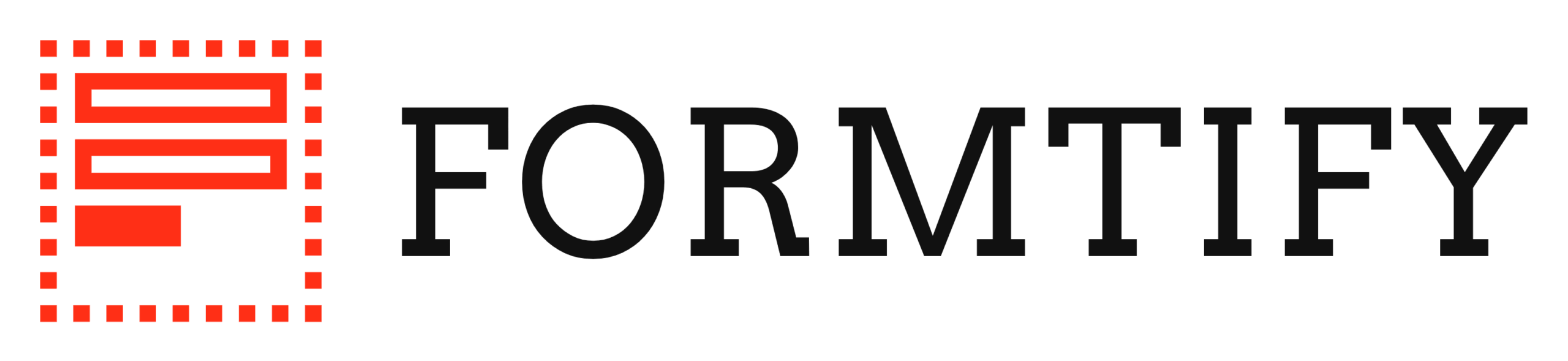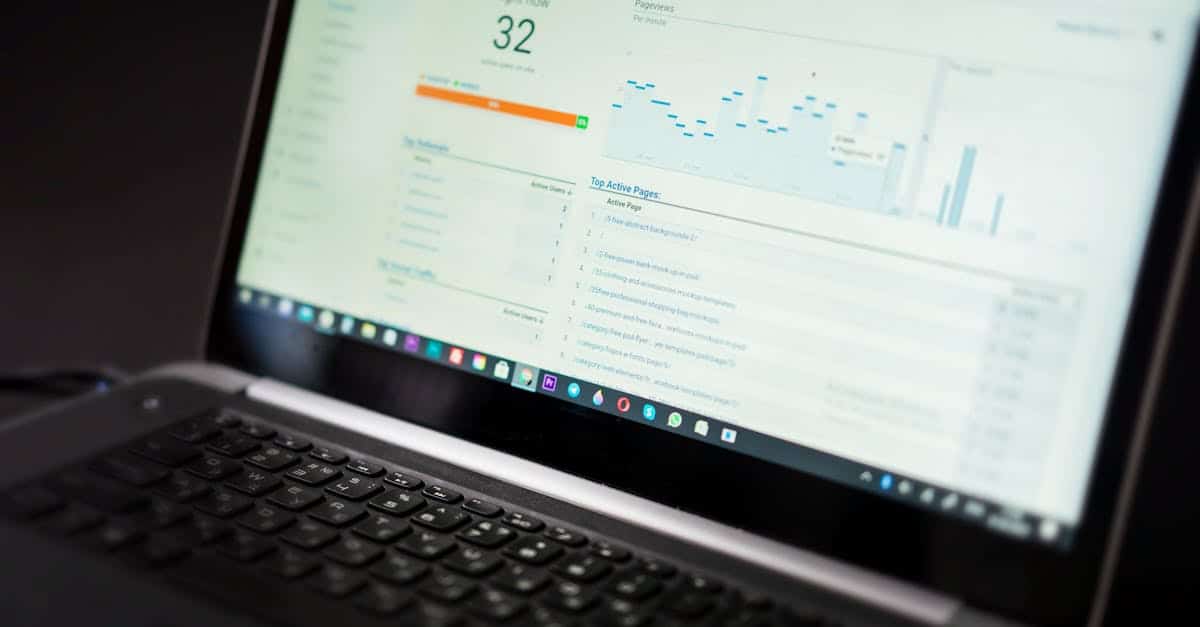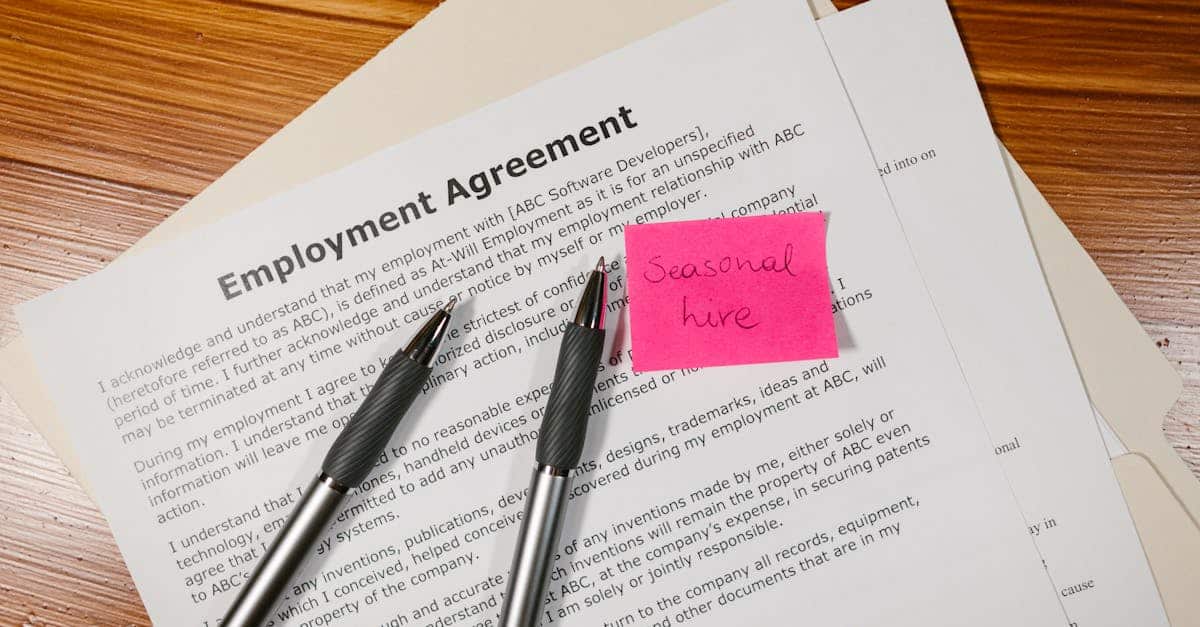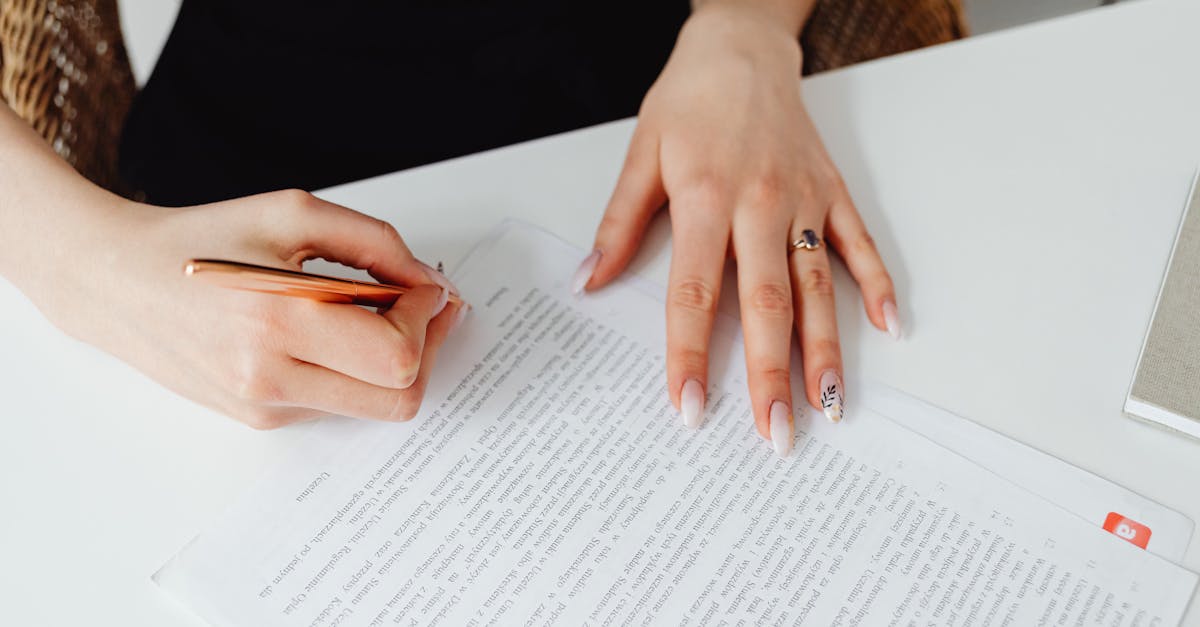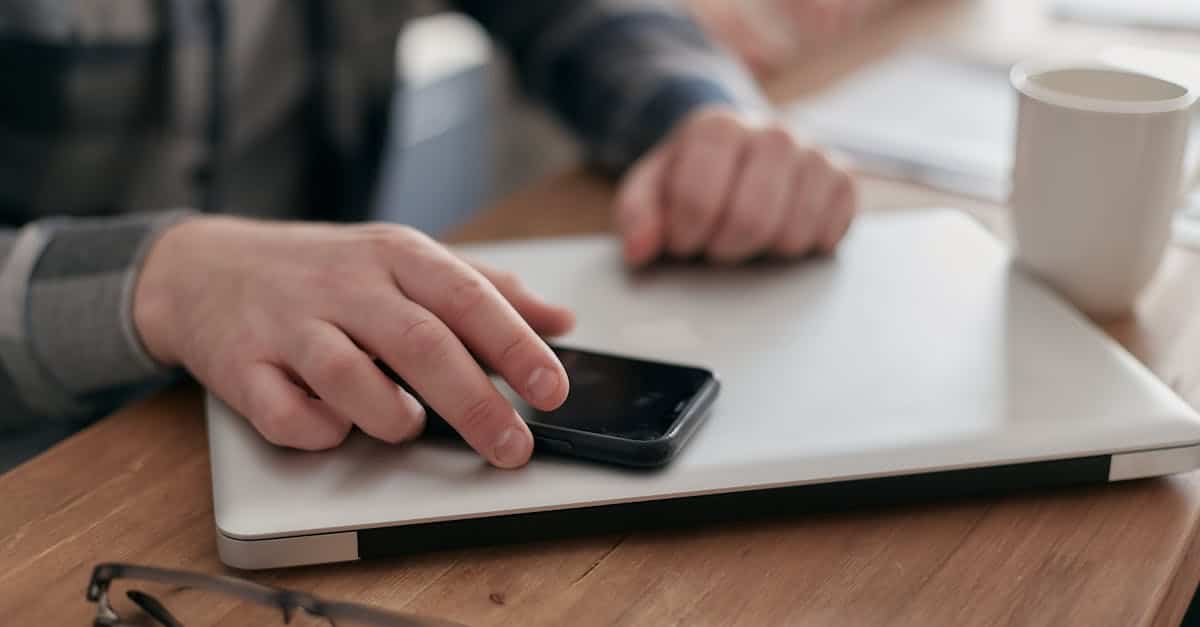
Introduction
Why this matters now. With more hiring happening remotely, every form you send is a moment that can win — or lose — a candidate. Drop‑offs, legal risk, and frustrated applicants often stem from forms that aren’t built for accessibility, mobile use, or dynamic workflows. Recruiters, HR managers, and legal teams need forms that work predictably for keyboard and screen‑reader users, perform cleanly on phones, and don’t break when fields appear or vanish.
Document automation and no‑code builders make it tempting to move fast; done poorly, they scale problems. Done right, they let you ship consistent, auditable, and accessible experiences. This post walks through practical, implementable guidance — from core WCAG form patterns and mobile UX to accessible conditional logic, e‑signature alternatives, testing strategies, and no‑code automation best practices — so your smart forms are usable, compliant, and ready for real hiring scenarios.
Core WCAG principles for forms: labels, focus order, and error messaging
Labels and names: Every control needs a clear, programmatic label. Use <label for="id"> or aria-labelledby; don’t rely on placeholders as the only label. Ensure assistive technologies get the same label text the visual user sees — that’s the accessible name.
Focus order and keyboard access: Keep a logical DOM order that matches visual flow. Avoid manipulating focus with arbitrary tabindex values. Ensure all interactive controls (buttons, selects, custom widgets in dynamic forms) are reachable and usable with the keyboard alone.
Error messaging and inline validation: Provide immediate, specific feedback near the field. Mark invalid fields with aria-invalid="true" and reference an error message with aria-describedby. Use role=”alert” or an ARIA live region so screen readers announce new errors.
Quick checklist
- Visible, programmatic labels for every input.
- Logical focus order and keyboard operability.
- Inline, descriptive errors announced via ARIA.
- Avoid using placeholder text as the only label.
This is foundational for accessible smart forms, interactive forms, and any mobile forms you deploy.
Mobile‑first accessibility: large touch targets, responsive layouts, and screen‑reader checks
Large touch targets: Ensure tappable controls are at least 44×44 CSS pixels and have ample spacing. That reduces accidental taps and helps users with motor impairments.
Responsive input layouts: Design inputs and labels to reflow for narrow screens. Use stacked labels or floating labels that preserve the accessible name and remain programmatically associated with inputs on all breakpoints.
Screen‑reader checks on mobile: Test with VoiceOver (iOS) and TalkBack (Android). Verify the reading order, that form hints and error messages are announced, and that any custom controls expose standard accessibility roles and properties.
Practical tips
- Use large target sizes and clear visual focus indicators.
- Prefer single-column forms on phones to preserve a simple focus order.
- Test on devices with the smart forms app or your mobile implementation to catch layout and reading-order issues.
Accessible conditional logic: avoid hidden context loss and announce state changes
Avoid hidden context loss: When fields are conditionally hidden, ensure screen‑reader users still understand why a question disappeared. Keep the triggering question’s label and state clear (for example, mark it as “changed” or show a summary).
Announce state changes: Use ARIA live regions, aria-expanded, and aria-controls to announce when sections expand or collapse. For complex changes, a short status update via a polite live region helps users follow dynamic flows.
Preserve data and navigation: If hiding fields removes user data, warn users and provide an easy way to recover it. Maintain predictable tab order when elements appear and disappear to prevent keyboard traps.
Implementation patterns
- Use
aria-expandedon the control that toggles visibility and point to the container witharia-controls. - Announce additions or removals with a
<div role="status" aria-live="polite">. - Document conditional logic in your smart form software so designers and builders know the accessibility impact.
These patterns are essential for reliable conditional logic forms and maintain trust in automated workflows.
Testing and tooling: automated accessibility scans, keyboard testing, and real‑user feedback
Automated tools: Run scanners like axe, Lighthouse, WAVE, or pa11y as part of CI to catch common issues fast. These tools are helpful but not sufficient on their own.
Manual checks: Do keyboard-only testing, focus order walkthroughs, and screen-reader reviews. Manual testing catches context and logic problems automated tools miss, especially in dynamic forms and interactive forms.
Real‑user feedback: Recruit users who rely on assistive tech to test representative tasks. Combine this with analytics (where privacy allows) to find drop-off points in multi-step forms.
Practical testing workflow
- Integrate automated scans into your build pipeline.
- Have a checklist for keyboard and screen-reader tests for every release.
- Collect and act on real-user feedback; prioritize fixes that block form completion.
Consider integrations with platforms like smart forms sharepoint or smart forms salesforce to centralize test cases and track accessibility regressions in deployed forms.
Inclusive e‑signature and consent flows: accessible signing alternatives and clear disclosures
Provide alternatives to graphical signatures: Offer keyboard‑friendly signature options such as typed name + checkbox, verified identity workflows, or accessible third‑party signing that exposes form fields to assistive tech. Ensure any canvas-based signature capture is operable by keyboard and has an accessible fallback.
Clear disclosures and consent: Present consent language in simple, scannable blocks. Ensure disclosures are programmatically associated with the consent control and available in plain text for screen readers.
Time and readability: Give users enough time to read long agreements and provide a way to download or view the full text in a readable format (large text, high contrast, reflowable layout).
Checklist for signing flows
- Accessible alternatives for signature capture.
- Consent text linked with
aria-describedbyto the consent checkbox. - Skip-or-slow options when review time is needed.
These items align with digital forms best practices and help ensure legal and UX compliance when implementing e‑signatures in form automation workflows.
No‑code automation tips: build accessible templates, enforce accessible components, and track acknowledgements
Build accessible templates: Create master templates with correct labels, focus management, and ARIA already in place — a true smart forms template. Provide examples for common use cases like job offers, employment agreements, and appointment letters to jumpstart safe builds.
Enforce accessible components: In your no‑code builder, expose only approved components (buttons, inputs, date pickers) that include accessible properties. Use component presets so non‑technical users can’t accidentally strip labels or ARIA.
Track acknowledgements and audits: Record timestamps, IPs, and the exact text version a signer accepted. Store these in an audit log or connected CRM for compliance and to support workflow automation.
Actionable tips
- Ship template examples like a job offer (https://formtify.app/set/job-offer-letter-74g61), employment agreement (https://formtify.app/set/employment-agreement—nyc—basic-template-a8xx7), and appointment letter (https://formtify.app/set/appointment-letter-27avk) that are pre-configured for accessibility.
- Provide a style guide and component library for builders in your smart form software or smart forms app.
- Instrument templates to capture acknowledgements as part of the form submission for auditability.
These no-code practices let teams scale accessible, automated data capture solutions and maintain consistency across dynamic, conditional, and mobile-aware forms.
Summary
Accessible, mobile‑aware, and well‑tested interactive forms reduce candidate drop‑off, lower legal risk, and make remote hiring predictable. Keep the basics right — programmatic labels, logical focus order, clear inline errors — then layer on mobile UX, accessible conditional logic, inclusive signing options, and continuous testing so forms work for everyone. Document automation that bakes these patterns into templates gives HR and legal teams consistent, auditable workflows that scale without adding compliance burden, and it’s exactly why smart forms are worth the investment. Ready to ship safer, faster hiring experiences? Explore accessible templates and automation at https://formtify.app
FAQs
What are smart forms?
Smart forms are interactive, data‑aware forms that adapt to user input using conditional logic, validation, and integrations. They reduce manual steps by guiding users, pre‑filling data where possible, and connecting form responses into downstream workflows.
How do smart forms work?
Smart forms use rules and triggers to show or hide fields, validate input, and route data to other systems. No‑code builders and form platforms let non‑technical teams assemble these behaviors while templates and component libraries help maintain accessibility and consistency.
Are smart forms secure?
Security depends on the platform and configuration: good providers offer encryption in transit and at rest, role‑based access controls, and audit logging. HR and legal teams should verify compliance certifications, retention policies, and how the vendor handles data exports and backups.
Can smart forms work offline?
Some smart form platforms support offline capture by caching inputs locally and syncing when connectivity returns, but capabilities vary. Offline workflows are useful for field collection, yet features like identity verification or e‑signatures may be limited until the device reconnects.
How do I add conditional logic to a form?
Add conditional logic using your builder’s rules or visibility settings to show, hide, or require fields based on prior answers. When implementing, document the logic, use ARIA attributes (aria-expanded, aria-controls) and live regions to announce changes, and test thoroughly to avoid hidden context loss for assistive technology users.