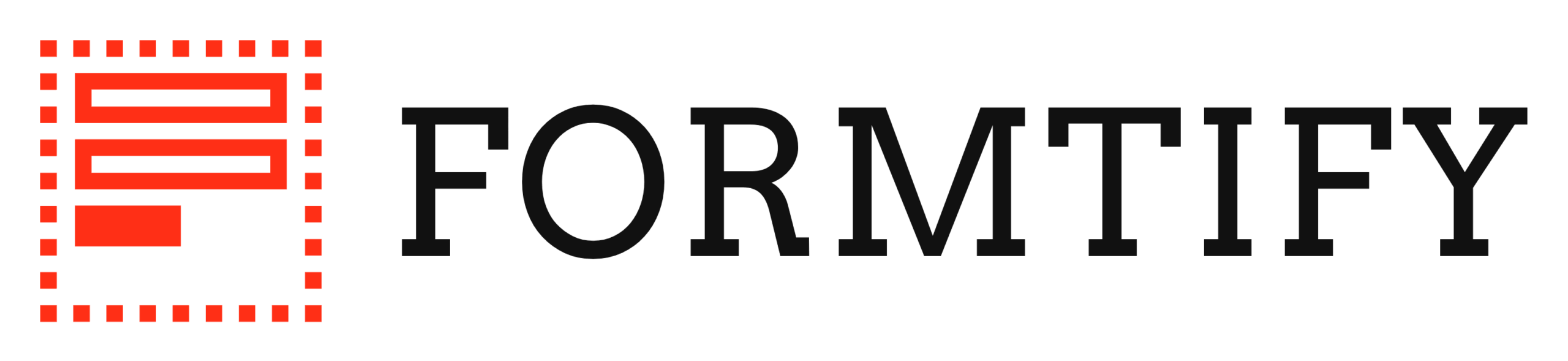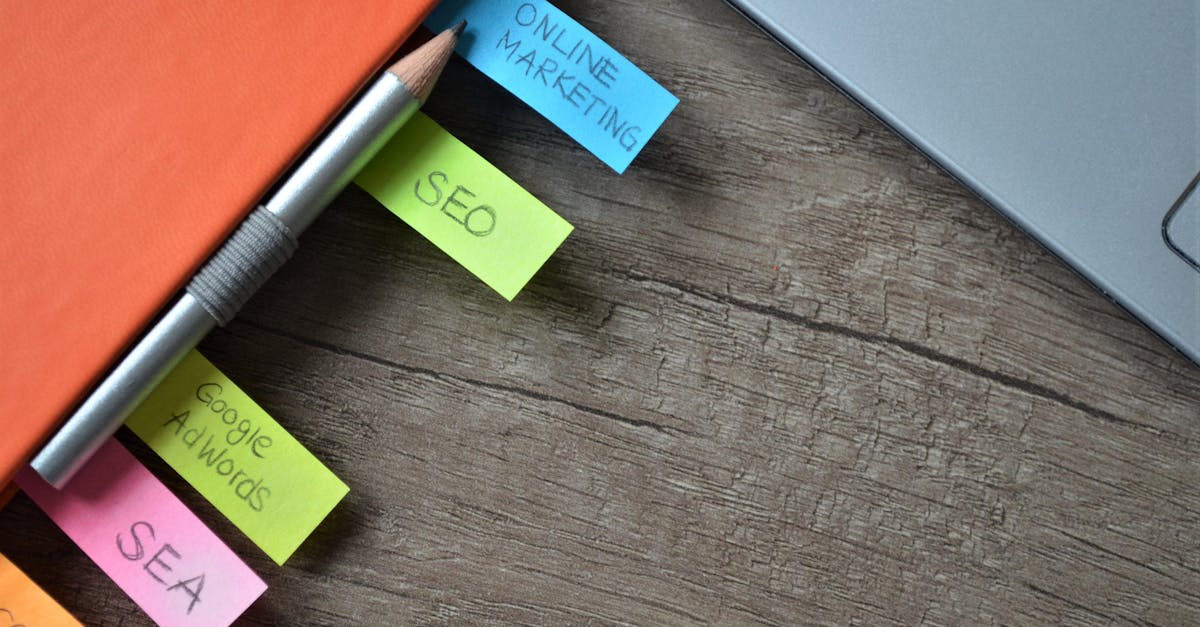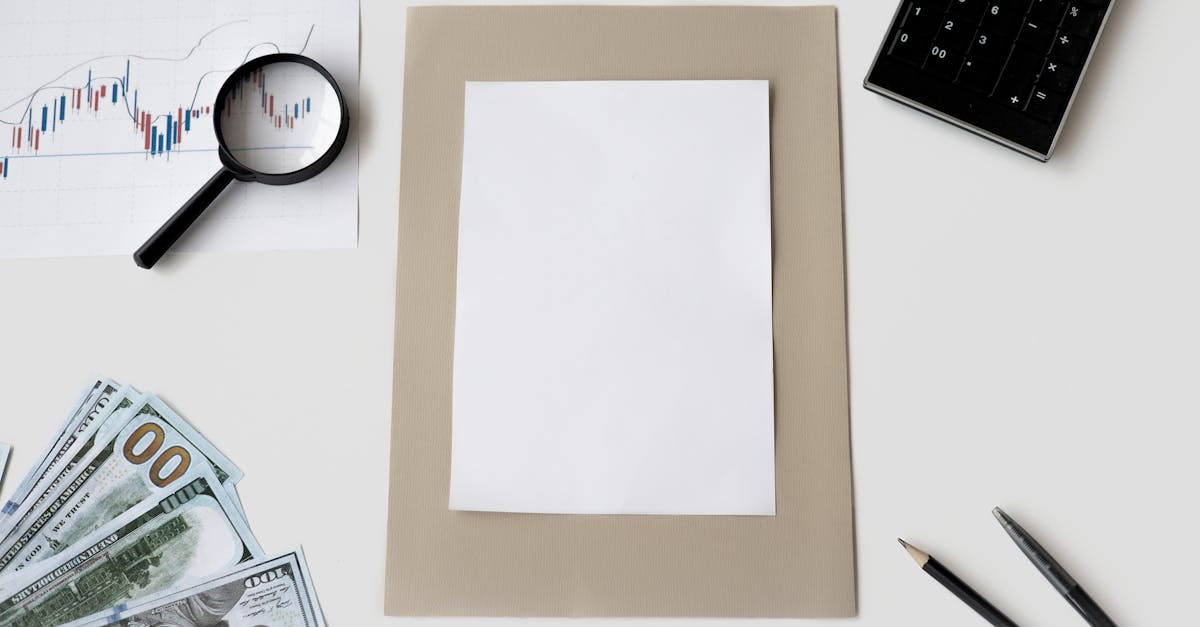Introduction
Why this matters: As hybrid work becomes the norm, a forwarded URL or an unchecked export can expose payroll data, NDAs, or vendor contracts to the wrong hands — and those small mistakes happen more often when people use multiple tools, personal devices, or quick fixes. Document automation can close that gap by turning manual sharing into governed, auditable workflows that enforce who sees what and for how long.
This article shows how to apply zero‑trust principles to forms — using time‑bound links, role‑based access, field‑level encryption, approval gates and automated revocation — with practical steps and templates you can enable in your form builder to keep HR, legal, and vendor intake safe without slowing down daily work.
Top form security threats for hybrid and remote teams (unauthorized access, link sharing, data leakage)
Unauthorized access is the most immediate risk for hybrid and remote teams: shared devices, unmanaged personal laptops, and weak SSO policies let attackers or curious colleagues see form responses intended for specific reviewers.
Link sharing compounds that risk. A single public URL or a permanently active form link can be forwarded across chat channels or posted in cloud drives, turning a private intake form into a widely accessible resource.
Data leakage happens in several ways: unencrypted export files, screenshots of sensitive responses, or answers routed into unprotected inboxes or third‑party apps. This is especially risky for HR and legal intake where PII and contracts are involved.
Common vectors for hybrid teams
- Shadow forms: staff using free or unapproved form builders without IT oversight (form builder free / form builder online tools).
- Shared links in chat: uncontrolled forwards from Slack, Teams, or email.
- Device exposure: forms opened on personal phones or public Wi‑Fi without VPN.
- Third‑party integrations: automatic exports to CRMs, cloud storage, or analytics without DLP controls.
All of these are amplified when teams use multiple systems — an online survey builder here, a form generator there, or a form builder wordpress plugin with weak defaults.
Zero‑trust principles applied to form builders: least privilege, continuous verification and short‑lived links
Apply zero‑trust to forms by treating every request and link as untrusted until verified. That means no implicit access based solely on possession of a URL.
Key principles
- Least privilege: give users only the permissions they need — for example, viewers vs. editors vs. auditors in your form builder software.
- Continuous verification: require authentication checks for every access where possible (SSO, MFA), and re‑verify when the context changes (IP, device, time).
- Short‑lived links: avoid permanent public links. Use expiring links and single‑use tokens so forwarded URLs stop working soon after distribution.
When you combine these principles in a form creator or survey builder, you reduce the blast radius of a leaked link or compromised account.
Practical example: distribute intake forms with time‑bound, single‑use links that require SSO sign‑in. That gives reviewers the least privilege needed and forces continuous verification before any sensitive PII is viewed.
Technical controls: time‑bound links, role‑based access, field‑level encryption and PII redaction
Secure your form generator with layered technical controls. Start by locking the access surface, then protect the data at rest and in transit.
Access and link controls
- Time‑bound links: issue URLs that expire after a set window (hours or days). Use single‑use links for highly sensitive intake.
- Role‑based access (RBAC): configure the form builder app so only designated roles can view responses, download exports, or manage fields.
- SSO + MFA: require single sign‑on and multi‑factor authentication for reviewers and admins.
Data protection
- Field‑level encryption: encrypt sensitive fields (SSNs, health data) so only authorized back‑end services or keys can decrypt.
- PII redaction: mask or redact values in UI lists and exports unless explicitly unmasked by an approved reviewer.
- Secure file uploads: scan uploaded documents for malware and automatically store them in encrypted object storage with access controls.
Integration controls
Limit automatic exports from your online form builder to CRMs or payment processors unless those integrations are vetted. For example, when using a form builder with payments or CRM hooks, ensure OAuth scopes are minimal and tokens are rotated regularly.
Small checks to implement now:
- Turn off public CSV exports by default.
- Enable field encryption for PII fields.
- Use accept lists for integration destinations (only allow approved CRM endpoints).
Workflow controls: approval gates, automated revocation and audit logging
Technical controls are necessary but insufficient without strong workflows. Build human review and automation into form workflows to limit exposure and create an audit trail.
Approval gates
Use approval steps for sensitive submissions: a form response is routed to a reviewer who must approve before data is shared more widely or a downstream action (like payroll or vendor payment) is triggered.
- Multi‑stage approval: separate intake confirmation from release to HR or legal.
- Conditional routing: use form logic (conditional fields) to route only relevant submissions to high‑privilege reviewers.
Automated revocation
Automatically revoke access when it’s no longer needed — after the approval completes, after a contract ends, or when a link expires. This prevents lingering access from shared links or roles that change.
Audit logging and monitoring
- Immutable logs: log every read/download/edit action with timestamps and actor identity.
- Alerting: trigger alerts for anomalous access patterns (mass exports, access from new countries, repeated failed logins).
- Retention and review: keep logs long enough to meet compliance needs and periodically review them as part of security operations.
Together, approval gates, revocation, and logs make it possible to detect, limit, and remediate leaks quickly — essential for remote work where perimeter controls are weaker.
How to configure secure templates for sensitive HR and legal intake
Design templates with security and minimal data collection in mind. Reduce fields to essentials, set strict permissions, and bake in approval steps.
Template configuration checklist
- Limit fields: ask only for data you need. Avoid collecting full PII where a partial or hashed value will do.
- Use conditional logic: show sensitive fields only when necessary using the survey builder or form creator conditional rules.
- Encrypt and redact: mark fields as encrypted/PII in the template and redact them in list views.
- Set short link lifetimes: default to expiring links and single‑use tokens for templates used in HR or legal intake.
- Add approval steps: require at least one HR or legal approver before information is shared or processed.
- Control exports: disable bulk export or require approval for downloads.
Examples for common HR/legal templates
- New hire intake: use the employment form to collect necessary data, redirect file uploads to encrypted storage, and chain an approval to HR.
Use a secure employment template. - NDA request: collect requestor details and attach the signed NDA, then route to legal for approval. Use an NDA template.
- DPA or vendor privacy intake: capture vendor security posture details, mask sensitive answers, and require legal sign‑off. Use a DPA template.
Also apply accessibility guidelines and privacy notices in templates so respondents know how their data will be used and retained.
Formtify templates and settings to implement zero‑trust form workflows
Formtify supports many of the controls described. Configure templates and settings to enforce zero‑trust form workflows across HR, legal, and vendor intake.
Key Formtify settings to enable
- Expire links: set link TTL to hours/days and prefer single‑use tokens for sensitive templates.
- RBAC and SSO: integrate SSO for reviewer access and configure roles so only approved people can view or export responses.
- Field encryption & masking: mark sensitive fields for encryption and automatic masking in list views.
- Approval workflows: add multi‑stage approval gates inside templates and require sign‑offs before exports or downstream actions.
- Audit logs: enable detailed access logs and retention policies; forward critical events to your SIEM or alerting system.
Integration notes
When you connect Formtify to payments or CRMs, use scoped OAuth credentials and minimal scopes. Test the integration in a staging environment and validate that only the necessary fields are pushed to the CRM or payment provider.
Templates you can start from
- Employment agreement (California) — good for onboarding flows that need approvals and secure file uploads.
- NDA template (employee) — built for signed attachments and legal routing.
- Data processing agreement (DPA) — use this for vendor privacy intake and field‑level PII handling.
Enable these controls and pair them with best practices for form building tools for businesses: limit integrations, use approval gating, and regularly review form analytics and optimization to find overexposed fields. This ensures your online form builder and survey builder workflows stay secure across hybrid and remote teams.
Summary
Hybrid teams increase the risk that a forwarded link, unchecked export, or unmanaged device will expose payroll, NDAs, or vendor contracts — but applying zero‑trust to forms keeps those risks small. By combining short‑lived, single‑use links, role‑based access controls, field‑level encryption, approval gates, automated revocation, and immutable audit logs, you turn ad‑hoc sharing into governed, auditable workflows that protect sensitive intake without slowing work. Document automation helps HR and legal teams enforce least‑privilege access, reduce manual handoffs, and maintain a clear trail for compliance and investigations. To get started with secure templates and settings that implement these controls in your form builder, try Formtify: https://formtify.app
FAQs
What is a form builder?
A form builder is a tool that lets you design, publish, and manage online forms and surveys without coding. Modern builders also include workflow features like conditional logic, approval routing, and integrations, and some offer security controls (RBAC, encryption, expiring links) important for HR and legal intake.
How do I create an online form?
Start by defining the purpose and the minimum fields you need, then use a form builder to lay out fields and conditional logic. Configure security: mark PII for encryption or redaction, set short link lifetimes, add approvers, test the workflow in staging, and then publish only after verifying integrations and permissions.
Can I accept payments with a form builder?
Yes — many form builders support payments via integrations with payment processors or built‑in payment blocks. When accepting payments, use scoped OAuth or API keys, verify PCI compliance for the processor, and test that only required payment fields are shared with downstream systems.
Which form builder is best for WordPress?
There isn’t a one‑size‑fits‑all answer: choose a WordPress plugin or embedded builder that balances ease of use with enterprise security features you need, like SSO, role‑based access, and field encryption. Prioritize plugins that are actively maintained, support short‑lived links or tokens, and let you control exports and integrations.
Are there free form builders?
Yes — several free form builders let you create basic forms, but free tiers often limit security, integrations, and export controls. For HR or legal intake that handles sensitive data, consider a paid plan or an enterprise offering with RBAC, SSO, encryption, and audit logging to meet compliance needs.