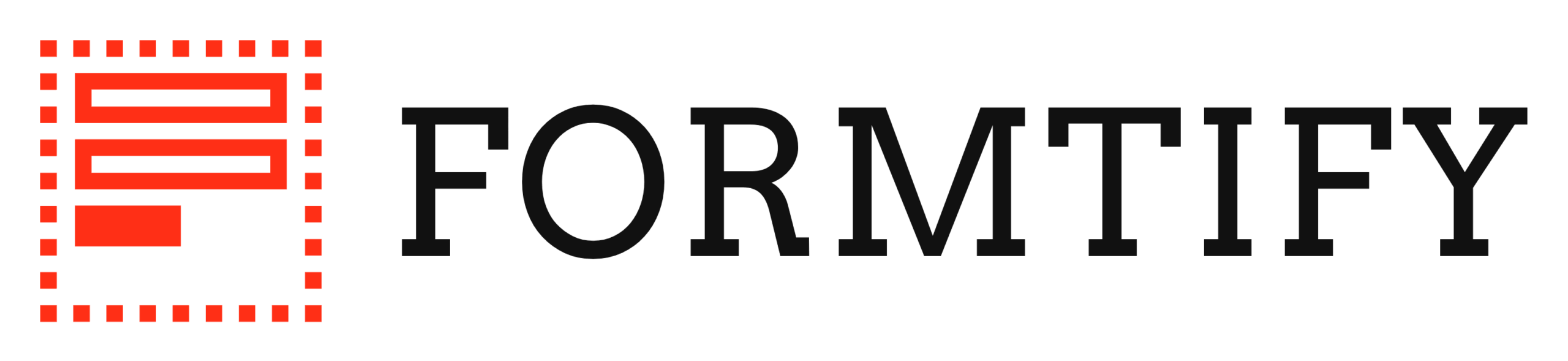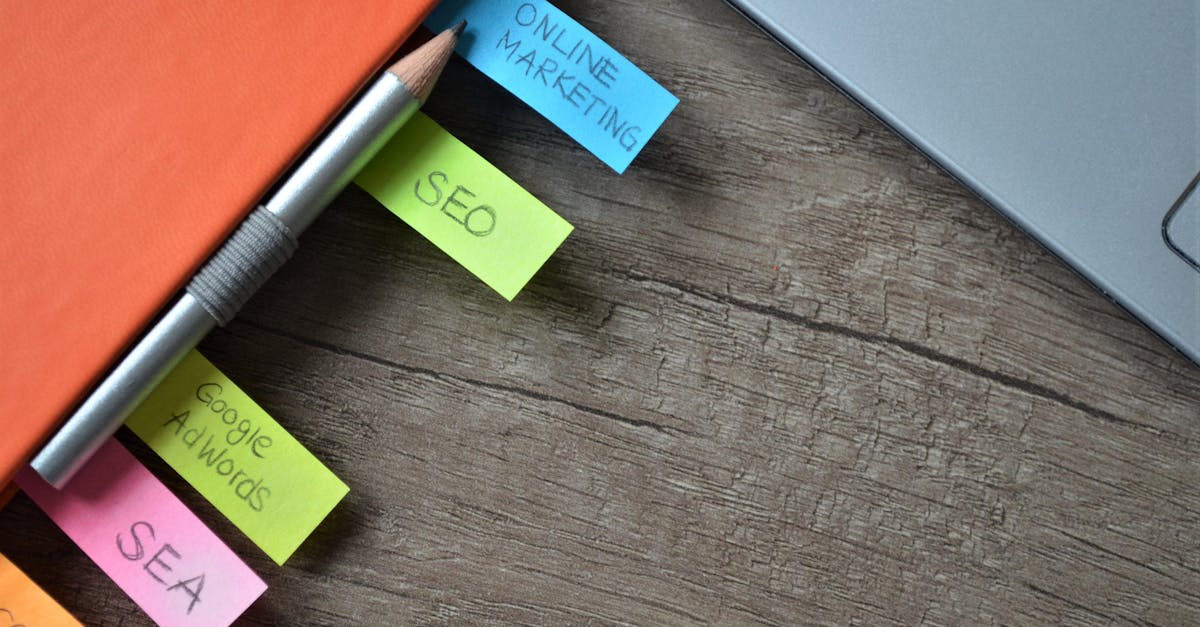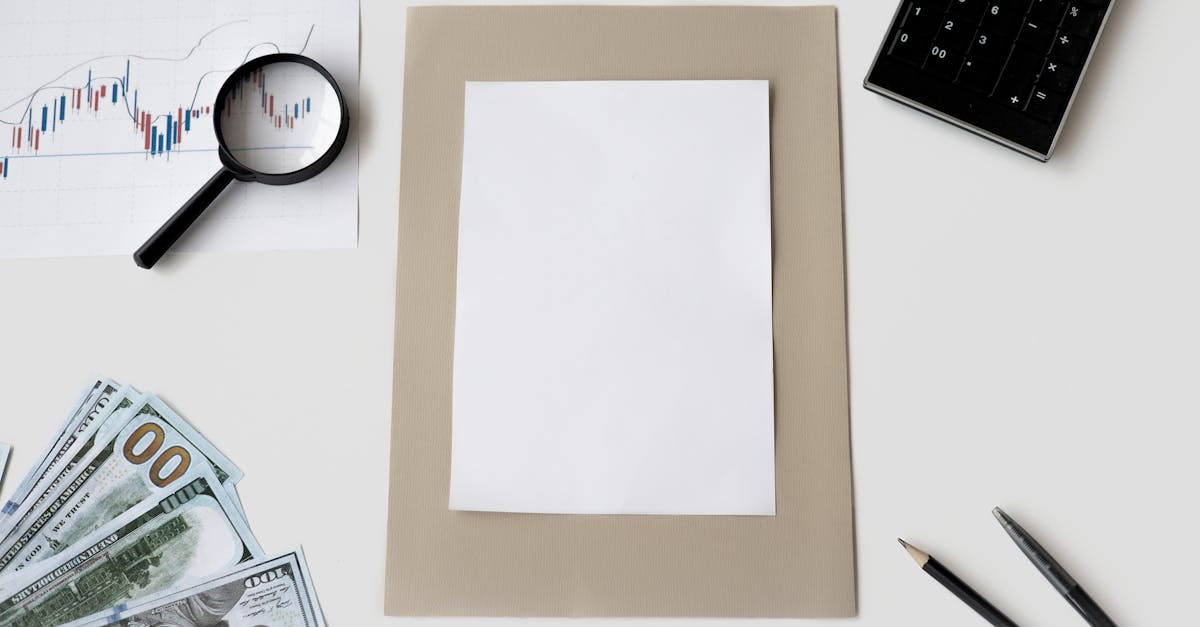Introduction
Why this matters now — HR teams are expected to hire, pay, verify, and offboard faster with leaner budgets and distributed workforces, yet manual forms and email threads create bottlenecks, errors, and compliance gaps. A modern form builder that bundles payments, e‑sign, and automation turns paperwork into reliable workflows, cutting reconciliation, disputes, and follow‑up overhead.
In this article you’ll get a concise checklist of free and low‑cost capabilities to prioritize — from drag‑and‑drop editors, templates, and conditional logic to payment gateways, e‑signature/ID checks, and high‑impact automations — and see how document automation converts submissions into reminders, records, receipts, and auditable trails. You’ll also find guidance on when to keep a free tier and when to invest in security, integrations, or SLAs, plus starter templates to launch quickly and stay compliant.
Core free/low‑cost feature checklist for HR: drag‑and‑drop builder, templates library, and conditional logic
What to expect from a free or low‑cost form builder
Start with features that let HR move fast without coding: a drag‑and‑drop editor, a searchable templates library, and basic conditional logic to show or hide fields based on answers.
Must‑have checklist
- Drag‑and‑drop builder for quick form design (look for “form builder drag and drop” in feature lists).
- Templates library with HR forms and the ability to duplicate and edit templates.
- Conditional logic to route questions, capture only required data, and reduce errors.
- File uploads for resumes, IDs, and certificates.
- Mobile responsive forms so staff can submit on phones.
- Basic notifications & exports (email alerts + CSV/Excel or integration export).
Nice‑to‑have but not critical at first
- Custom branding and CSS.
- Advanced analytics or A/B testing.
- Enterprise‑grade role/permission controls.
When evaluating tools, try the form creator and online demos to confirm the UI — many providers offer a form builder free tier that covers the essentials. If you run WordPress, verify a form builder wordpress plugin or embed option is available.
Templates are often the fastest path: for example, use contractor or consulting templates and adapt them rather than building from scratch (see sample templates linked later for agreements and invoices).
Payment and billing use cases for HR and small business (contractor payouts, training fees, security deposits)
How HR can use payments inside forms
Embed payments into HR flows to collect training fees, manage security deposits, or accept contractor retainer balances. A form builder with payment capability saves manual reconciliation and creates a clear audit trail.
Common use cases
- Contractor onboarding fees or retainer payments — collect a deposit before work starts.
- Training and certification fees for optional courses or compliance classes.
- Security deposits and equipment checkout — take a refundable hold or payment when issuing laptops.
- Expense pre‑approval with invoice capture — link to an invoice workflow to match submissions: Invoice form.
Implementation tips
- Choose a form creator that supports Stripe/PayPal and recurring or scheduled charges if needed.
- Record a payment transaction ID in your HR system via an integration or webhook to keep payroll and finance aligned.
- For WordPress sites, confirm the form builder wordpress integration supports secure tokenized payments.
Using form software with payment features reduces manual billing work and creates consistent receipts for compliance and auditors.
E‑signature and identity verification options: when to upgrade from basic e‑sign to ID checks
Match the level of verification to the risk
Basic e‑signature is often enough for routine acknowledgments and internal policies. Upgrade to identity verification when you’re dealing with legally sensitive contracts, high financial exposure, or regulated roles.
When basic e‑sign is sufficient
- Policy acknowledgments, internal HR forms, or low‑value contractor agreements.
- Where a signed timestamp and audit trail meet legal requirements.
When to add ID verification
- Hiring for roles that access financial systems or sensitive data.
- Signing service agreements with substantial payment terms — consider using a template like this service agreement.
- Regulatory or compliance needs (KYC, background checks, remote identity verification).
Verification features to look for
- Multi‑factor signer authentication (email + SMS).
- Government ID document checks and selfie matching.
- Knowledge‑based authentication (KBA) where supported.
- Immutable audit trails and exportable certificate of completion.
For contractor work with legal weight, combine a clear contract (see independent contractor agreement) with upgraded signer verification to reduce disputes.
Automation that moves the needle: reminders, follow‑ups, and record creation for onboarding and exits
Use automation to reduce repetitive HR work
Automations turn submitted forms into actions: trigger reminders, create employee records, notify payroll, or kick off equipment returns. Focus on automations that eliminate manual handoffs.
High‑impact automations
- Automated reminders for incomplete onboarding tasks or expiring certifications.
- Conditional follow‑ups — different flows for contractors vs full‑time hires.
- Record creation via integrations or webhooks to your HRIS, Slack channel, or document store.
- Escalation rules for overdue items (escalate to manager or HR lead).
Practical workflow examples
- New hire form submits → create HR record + send IT ticket for device setup.
- Offboarding form submits → schedule exit interview, revoke access, and create final payout invoice.
- Training sign‑up → charge fee via payment integration and issue receipt automatically.
Look for a form design tool that supports triggers, scheduled reminders, and integration actions. These features are often the difference between a manual process and a scalable HR workflow.
Selecting a cost‑effective plan: what’s worth paying for (security, integrations, SLA) and what you can keep on a free tier
Decide based on risk, scale, and integrations
Start on a free tier to validate forms and processes, then upgrade where it removes risk or manual work. Prioritize security, integrations, and support SLAs when you start scaling.
Spend money on these first
- Security features: encryption at rest, SOC/ISO certifications, audit logs, and role‑based access.
- Integrations with your HRIS, payroll, payment gateways, and document storage — paying for reliable connectors saves time.
- Service level agreements (SLA) and support if downtime impacts payroll or legal deadlines.
Keep on the free tier while you can
- Basic form creation and small volume submissions (form builder free).
- Simple conditional logic and email notifications.
- Basic e‑signatures for low‑risk documents.
If you run your site on WordPress, evaluate form builder wordpress options and confirm plugin limits before upgrading. Also weigh whether advanced analytics or a dedicated account manager is worth the extra monthly cost.
Starter templates and workflows to launch quickly and stay compliant
Ready‑to‑use templates speed launch and reduce legal risk
Begin with a small set of templates that cover the most frequent HR interactions and expand from there. Use a form templates library and adapt each form to your policies and local law.
Essential starter templates
- New hire intake and onboarding checklist (automate IT and payroll tasks).
- Independent contractor agreement — editable template: Contractor agreement.
- Consulting agreement and scope of work — start from a template: Consulting agreement.
- Receipts and invoices for payments and deposits: Invoice.
- Policy acknowledgments, NDAs, and equipment checkout/security deposit forms.
Quick launch workflow
- Create or import templates from the library.
- Configure conditional logic for role‑specific questions.
- Add payment fields or e‑signature where required.
- Set up automations: reminders, record exports, and notifications.
- Test submissions and a full end‑to‑end run (including payment and signature).
Focus first on accessibility, simple validation, and an audit trail. Over time add form analytics, automated workflows, and integrations with payroll and document management systems to make your forms a true HR backbone.
Summary
As HR teams move faster with leaner budgets and distributed workforces, focus on the practical features that deliver the biggest impact: a drag‑and‑drop editor, templates, conditional logic, secure payments, reliable e‑sign/ID checks, and automations that convert submissions into records, reminders, and auditable trails. These capabilities reduce reconciliation, cut follow‑up overhead, and close compliance gaps — start on a free tier to validate flows, then invest in security, integrations, and SLAs as volume and risk grow. Ready to streamline HR paperwork and launch starter templates quickly? Explore the checklist and tools at https://formtify.app
FAQs
What is a form builder?
A form builder is a software tool that lets you create online forms without coding, using drag‑and‑drop elements, templates, and conditional logic. It captures structured data, supports file uploads and notifications, and often includes options for payments and e‑signatures so submissions can become auditable records.
How do I create a form with a form builder?
Start by choosing a template close to your use case, then use the drag‑and‑drop editor to add or remove fields and apply conditional logic for role‑specific questions. Add file upload, payment, or e‑signature fields as needed, set up notifications and automations, and test a full end‑to‑end run before publishing.
Is there a free form builder?
Yes — many providers offer a free tier that covers basic form creation, simple conditional logic, and low‑volume submissions. Free plans are great for validating workflows, but you’ll likely need a paid plan for advanced security, payment processing, integrations, or higher SLAs as you scale.
Can I accept payments with a form builder?
Absolutely — several form builders integrate with payment gateways like Stripe and PayPal to collect one‑time or recurring charges, deposits, or training fees. Look for tokenized payments, transaction IDs captured via webhooks, and automatic receipts to simplify reconciliation and compliance.
Which form builder is best for WordPress?
There isn’t a single best choice — pick a WordPress‑compatible form plugin that supports your required features (payments, e‑sign, conditional logic) and has good security and update practices. Test the plugin on your site, confirm compatibility with your payment gateway and HR systems, and prioritize vendors that provide clear documentation and support.