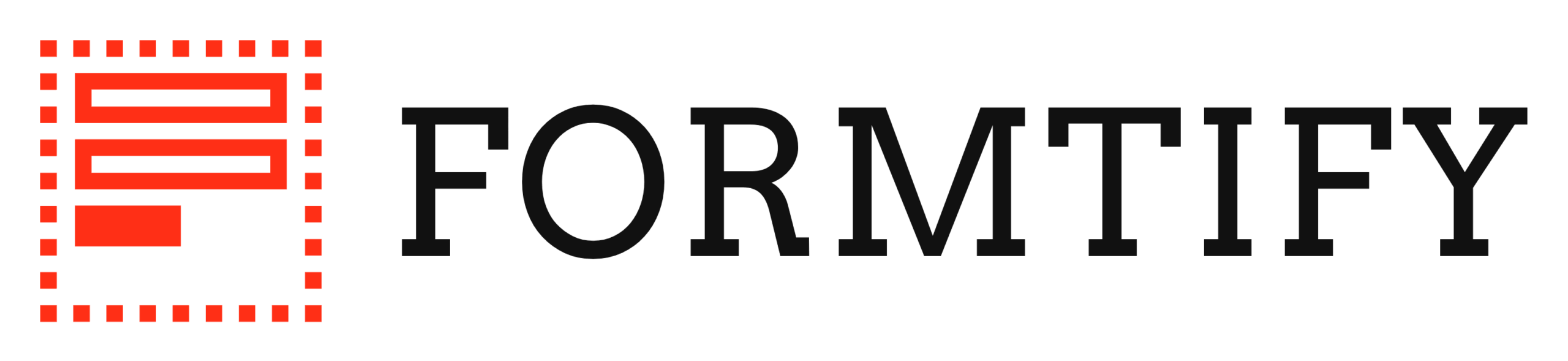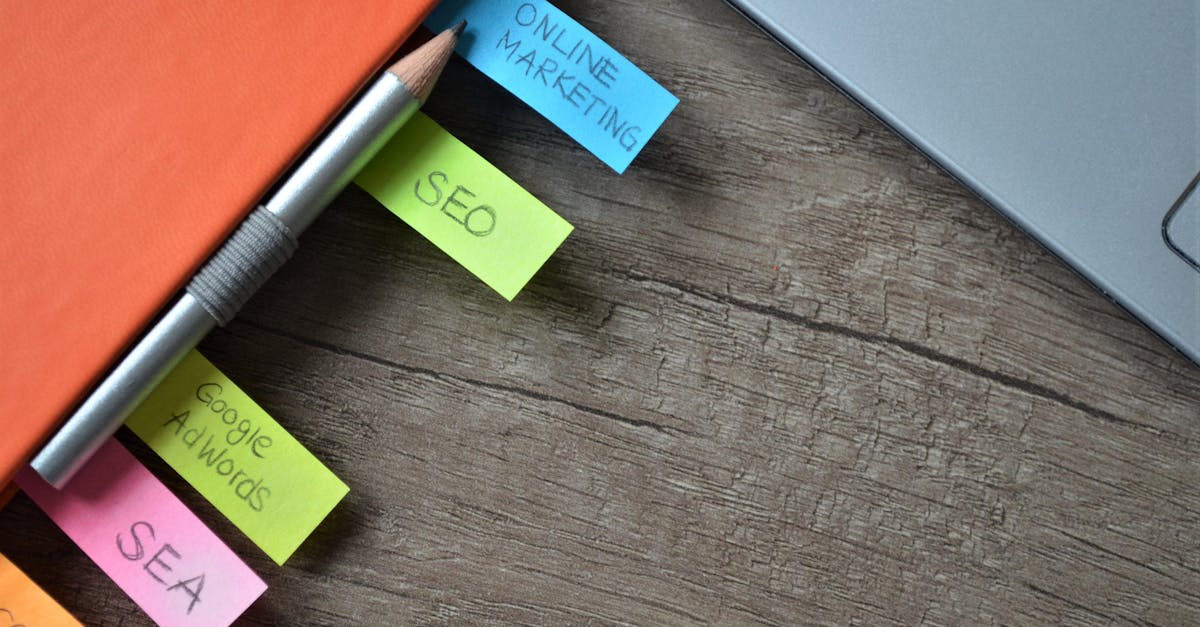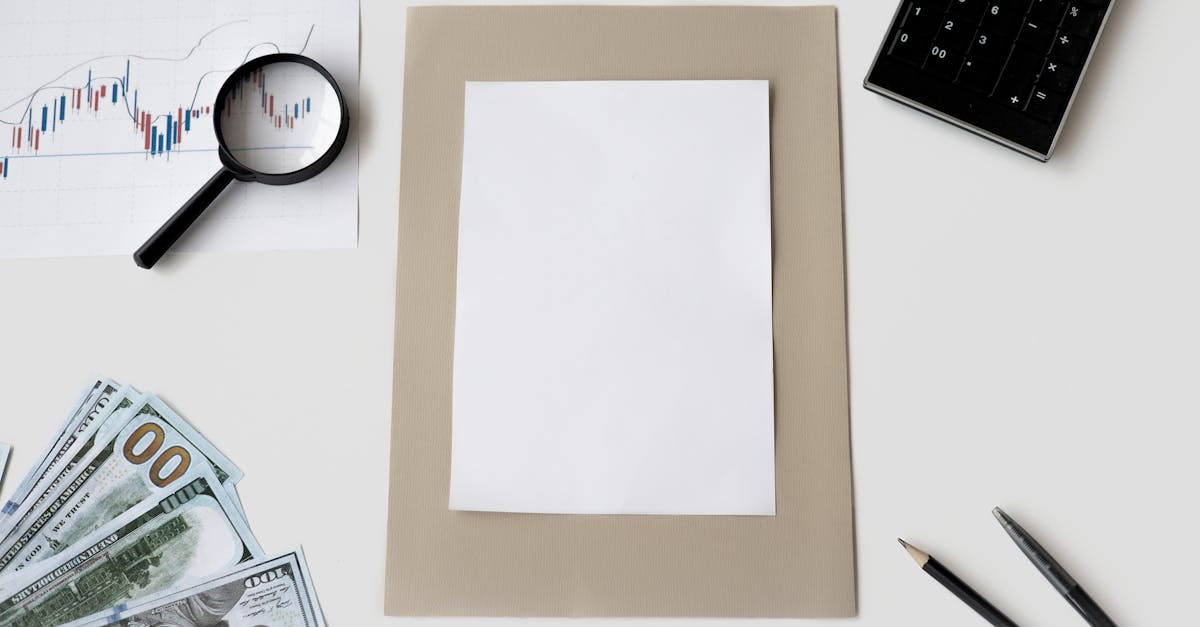Introduction
Struggling to turn website inquiries into real clients while staying compliant and responsive? You’re not alone—professional services teams often lose momentum to long forms, slow handoffs, or uncertainty about privacy. This article shows how a modern form builder combined with document automation (NDAs, engagement letters and e‑sign workflows) fixes that first mile: fewer drop‑offs, faster triage, and more leads that convert. Read on for practical guidance on the critical form elements, progressive profiling to reduce friction, no‑code routing and SLA automation, form analytics and A/B testing, plus the security and post‑submit templates that turn submissions into signed engagements.
Critical elements of a conversion‑focused contact form for law firms, HR consultancies and agencies
Keep it simple and trust‑building. Start with a clear headline that states the benefit (e.g., “Request a confidential consultation”). Use a short description to set expectations for response time and privacy so visitors feel comfortable sharing sensitive information.
Essential fields
- Primary contact info: name, email, phone (clearly mark required fields).
- Service type / practice area: dropdown or multi‑select to route leads correctly.
- Brief summary: a short textarea with a character limit to reduce cognitive load.
- Urgency & budget: small selectors to help triage quality leads.
- File upload: for initial docs (with size/type limits).
Design and UX tips: keep the form above the fold on desktop, use one column, progressive disclosure for long forms, and a prominent, benefit‑led CTA button. Include microcopy that reassures about confidentiality and next steps.
Tools and integrations: pick an online form builder or form creator that supports templates, conditional logic and CRM integrations so submissions automatically populate your intake workflow.
Progressive profiling and conditional logic: capture only what you need to reduce friction
Ask for only what’s necessary up front. Progressive profiling lets you collect minimal details on the first touch, then ask deeper questions after you’ve engaged the lead.
Where to use conditional logic
- Show only relevant follow‑ups based on the selected service or practice area.
- Hide advanced budget, company size or jurisdiction questions until a lead selects “interested” or schedules a call.
- Present consent, NDA or signature fields only when the client indicates they’re ready to share confidential materials.
Practical rules: keep first‑visit forms to 3–6 inputs; use hidden or prefilled fields for returning visitors; and store profiling answers so each subsequent interaction requires fewer clicks.
Most modern form builders and form generator tools provide visual drag‑and‑drop editors to build conditional flows without code. This is especially useful if you’re migrating from simpler solutions like google forms to a more powerful online form builder with logic features.
No‑code routing and triage: automate lead assignment, SLAs and follow‑up workflows
Automate the first mile of intake. No‑code routing rules assign leads based on practice area, region, case value, or any field you collect — eliminating manual handoffs and speeding response times.
Common routing strategies
- Round‑robin by team or individual.
- Skill‑based routing by practice area or language.
- Priority routing for high‑value or urgent matters.
Set SLAs and follow‑ups: use timers to trigger email confirmations, escalation notifications, or reassignments if SLAs are breached. Include auto‑replies that set expectations (e.g., “We’ll contact you within 24 hours”) and next steps.
Integrations: choose a form builder with payments or a form builder API that pushes data to your CRM (HubSpot, Salesforce), helpdesk, calendar system, or Slack. No‑code platforms let non‑technical staff update routing rules as teams scale.
Using form analytics and A/B testing to optimize completion rates and lead quality
Measure before you change. Use form analytics to identify drop‑off fields, average completion time, and conversion rates so you can prioritize improvements that move the needle.
Metrics to track
- Start rate, completion rate and abandonment point.
- Field‑level drop‑off and time spent per field.
- Lead quality indicators: contactability, conversion to paid engagement, average deal size.
A/B testing ideas: test headline copy, CTA color/text, number of fields, and placement of optional vs required questions. Run one test at a time and collect statistically meaningful results before rolling changes live.
Many online survey tools, survey maker features and advanced form analytics are built into professional form creator platforms. If you use analytics outside the form (e.g., Google Analytics events), ensure event mapping is consistent to avoid double‑counting.
Security and compliance: consent fields, retention rules and audit trails for client intake
Protect client data by design. For law firms and HR consultancies, privacy and chain‑of‑custody matter. Implement encryption at rest and in transit, role‑based access, and logging for all intake actions.
Must‑have compliance controls
- Explicit consent fields for data processing and communications (GDPR/CCPA‑ready copy).
- Retention rules to automatically purge or archive submissions according to your policy.
- Audit trails that record who accessed or exported client intake forms and when.
Tool selection note: consumer tools like google forms or free plan offerings (form builder free) may be convenient but can lack enterprise controls. Look for a form builder online or a form builder wordpress plugin that clearly documents compliance features if you store PII or sensitive attachments.
When necessary, integrate the form with your document management or encrypted client portal and require e‑signature workflows for engagement documents.
Templates to convert leads into engagements: NDAs, engagement letters and service agreements
Use post‑submit momentum to convert. After a lead submits, trigger tailored templates that move the conversation toward engagement: a short NDA, an engagement letter or a service agreement with clear next steps.
Where to place templates
- Post‑submit confirmation page with links to sign or download the agreement.
- Automated follow‑up email containing the agreement and instructions for e‑signature and payment.
- Conditional trigger: present an NDA only if the lead indicates they will upload confidential materials.
Ready‑to‑use templates: use curated templates to speed intake — for example, a standard NDA, a consulting engagement letter, and a services agreement. You can find canonical templates here: NDA, Consulting Agreement, Service Agreement.
Final tips: include an e‑signature field, optional deposit or billing setup (if applicable), and record the signed document in your CRM. A good form generator or form creator will let you automate these steps so leads become engagements faster.
Summary
Good intake starts with clarity and trust: a short, benefit‑led contact form, progressive profiling to reduce friction, conditional logic to keep questions relevant, and no‑code routing with SLA timers to speed triage. Measure and iterate with form analytics and A/B tests, and lock in compliance with consent fields, retention rules and audit trails. Pairing these intake best practices with document automation — instant NDAs, engagement letters and e‑signature workflows — turns submissions into signed engagements faster while reducing manual handoffs and improving auditability. Ready to streamline intake for legal, HR or consultancy teams? Explore templates and builders at https://formtify.app
FAQs
What is a form builder?
A form builder is a tool that lets you create online forms using drag‑and‑drop fields, templates and conditional logic without writing code. It helps teams capture leads, route submissions, and connect data to CRMs or document workflows.
Can I create forms for free?
Yes — many providers offer free tiers that work for basic contact or survey forms, but they often limit features like logic, integrations, file uploads, or security controls. For professional services that handle sensitive data, consider a paid plan with compliance and automation features.
How do I add payments to a form?
Add payments by using a form builder that supports payment integrations (Stripe, PayPal, etc.) or a payments add‑on; configure the pricing fields and the checkout flow in the form editor. Then connect those submissions to invoices or CRM records so payments and intake sync automatically.
Are form builders secure?
Security varies by provider: enterprise‑grade builders offer encryption at rest and in transit, role‑based access, audit logs and retention controls that meet GDPR/CCPA needs. Evaluate security features, third‑party certifications and how the tool stores attachments before collecting sensitive client data.
Which form builder is best for WordPress?
The best choice depends on your priorities — look for a WordPress plugin with strong form logic, payment support, and integration with your CRM or document systems. Choose one that documents compliance features and offers reliable updates and support for secure client intake.