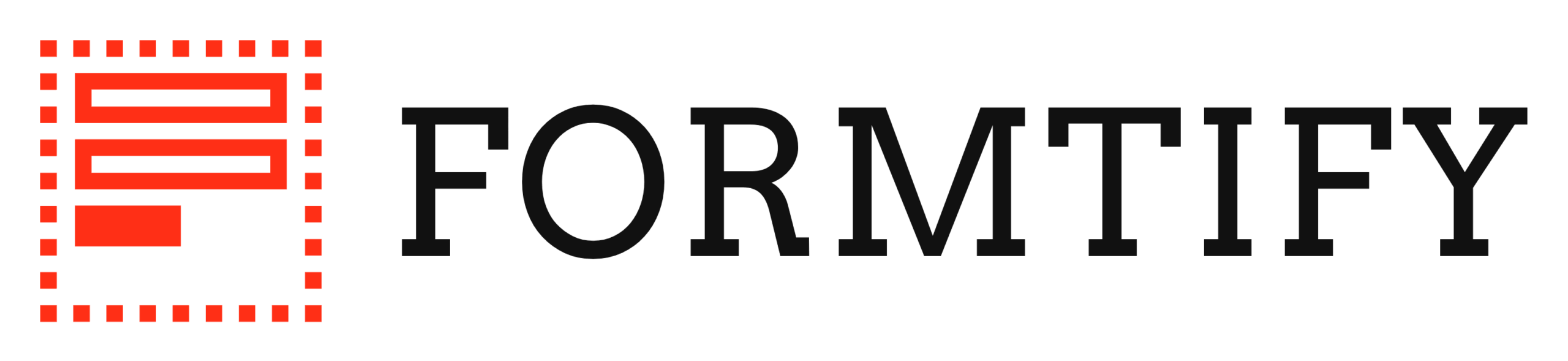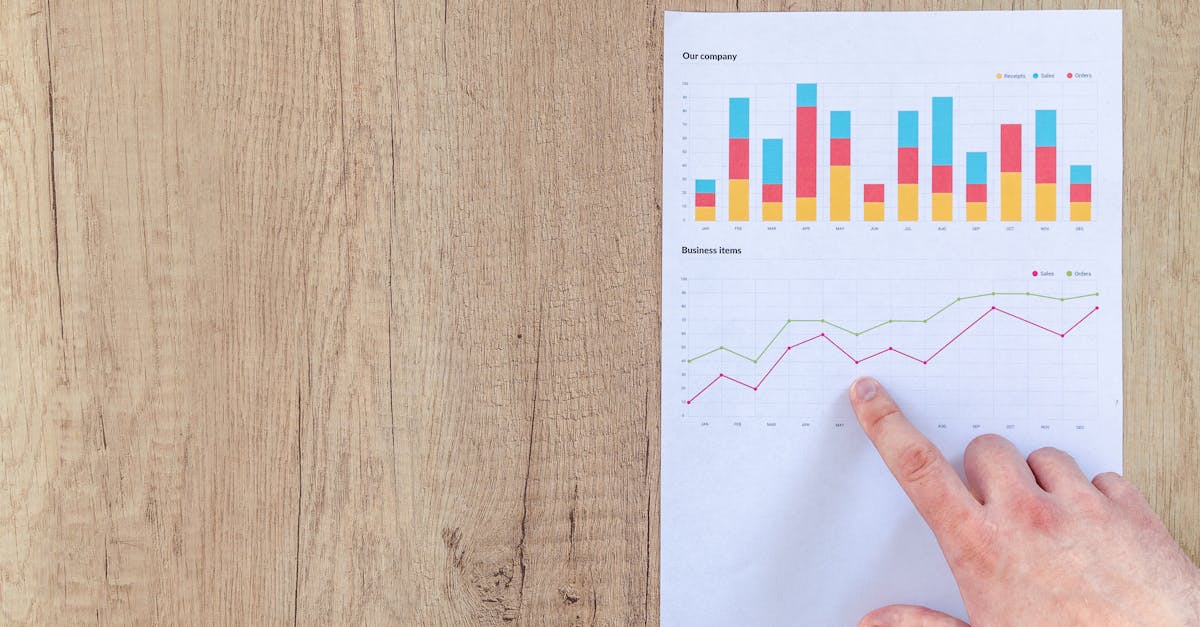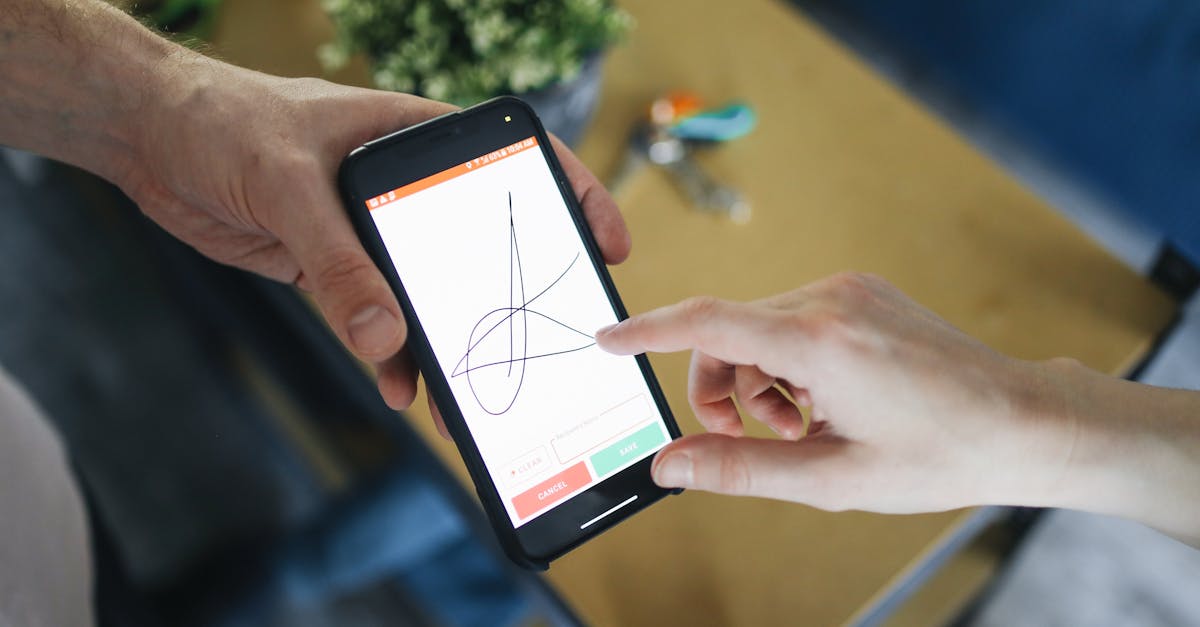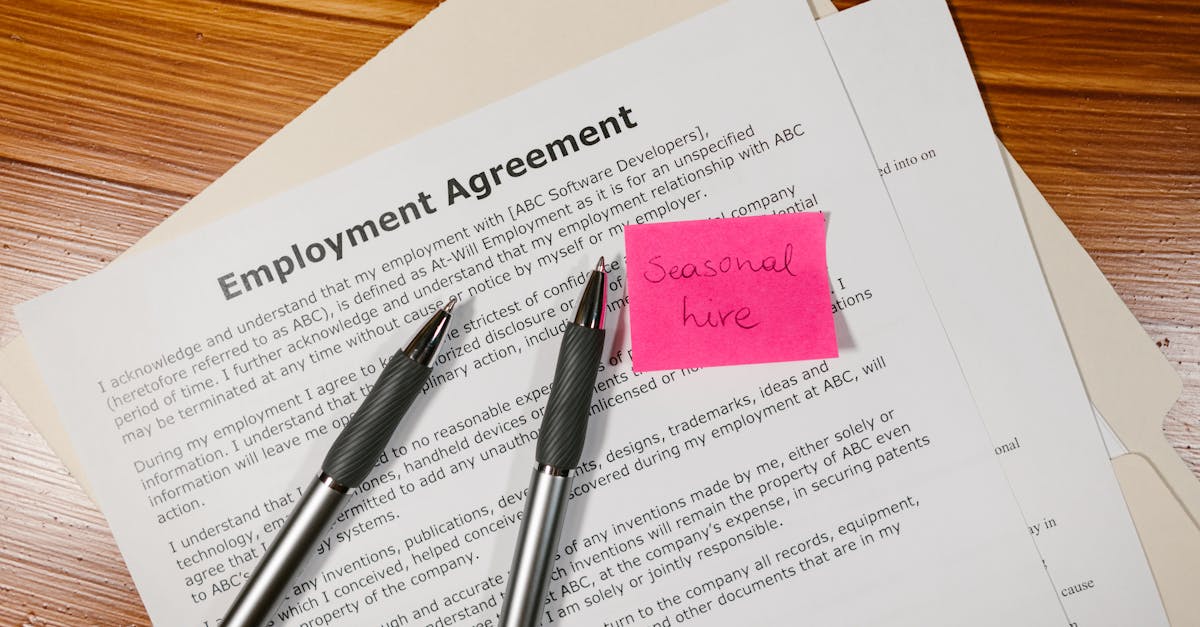Introduction
Manual contract drafting wastes time and creates risk. If your small legal or compliance team still pieces agreements together from scattered Word files and email threads, you know the cost: inconsistent clauses, missed fields, and slow turnaround. This guide shows how to stop firefighting and start scaling with practical document automation—focusing on Google Docs as a simple, familiar authoring layer and how to apply template automation to make drafting faster, more accurate, and auditable.
In this guide:
- Prepare templates for reuse — structure documents, define variables, and build clause modules.
- Use Google Docs as a lightweight template engine — merge tags, placeholders, and conditionals.
- Keep templates audit-ready — version control, approvals, and change logs.
- Automate finalization — export, e-sign, and archive polished PDFs.
- Connect the ecosystem — integrate with CLM, DMS, and email automation, and run governance and migration playbooks.
Preparing legal templates for automation: structure, variables, and clause modules
Design templates for reusability. Start by breaking documents into logical sections — header/metadata, party blocks, operative clauses, schedules and signature blocks. Keep each clause short and self-contained so it can become a reusable clause module in your template management system.
Variables and naming
Define a consistent variable naming convention (for example, {{PartyA_Name}}, {{EffectiveDate}}, {{GoverningLaw}}). Use clear, descriptive names and group related fields in a single metadata block at the top of the template to make document template automation and template workflow automation easier to implement and maintain.
Clause modules
Turn frequently reused language — confidentiality, indemnity, termination — into modular clauses that are referenced by templates rather than copied. This reduces drift, speeds updates, and makes audit trails easier.
- Map variables to clauses: ensure each module documents which variables it requires.
- Default values: include fallback/default values for optional fields to avoid errors during merge.
- Document intent: annotate complex clauses with comments so reviewers and downstream automation understand legal intent.
For live examples you can adapt, check your standard sets such as an NDA or software license template: https://formtify.app/set/non-disclosure-agreement-3r65r and https://formtify.app/set/software-license-agreement-8gzns.
Using Google Docs as a template engine: merge tags, conditional content, and placeholders
Google Docs can be a lightweight template engine. Use merge tags for direct field replacement, and controlled placeholders for review notes. Combine these with conditional sections if your tooling supports them (Apps Script, add-ons, or external template automation software).
Merge tags and placeholders
Use simple bracketed tags ({{Customer_Name}}) so both people and scripts can find and replace reliably. Keep placeholders visually distinct and avoid natural language collisions.
Conditional content
For clauses that only apply in some deals (e.g., warranty periods, audit rights), implement conditional blocks. With Apps Script or template automation tools you can toggle inclusion based on input fields to produce a single, tailored final doc.
Practical tips
- Use named bookmarks or comment markers for complex insertions (tables, attachments).
- Use Google Docs’ suggested edits for collaborative drafting before converting to a locked template.
- If you need email-based outputs, Google Docs templates can feed into email template automation (including template automation in Gmail) or into systems that drive email merges.
For website and privacy-related documents generated from Google Docs templates, consider keeping canonical templates such as your privacy policy and terms handy: https://formtify.app/set/privacy-policy-agreement-33nsr and https://formtify.app/set/website-terms-of-service-8safn.
Version control and approvals: keep templates audit‑ready without manual file sprawl
Centralize templates — don’t scatter copies. Store canonical templates in a managed folder or in a CLM/DMS. Use a single source of truth and reference templates from downstream workflows to avoid manual file sprawl.
Approvals and auditability
Implement a lightweight approval workflow: draft → legal review → compliance sign‑off → publish. Record approver, timestamp, and version notes with every change so templates remain audit‑ready.
Versioning strategies
- Semantic versions: use v1.2.0 style tags for major/minor changes.
- Change logs: keep a plain‑text changelog entry explaining why a clause changed.
- Locking: publish read‑only copies for operational use; edits must go through a controlled process.
Tie approval records into your template workflow automation so that when a new template is published it automatically updates pointers used by document template automation and email template automation pipelines.
Export, e‑sign and PDF workflows: automating finalization from Google Docs
Automate the last mile: export, sign, and archive. Build standardized export steps to convert Google Docs into polished PDFs, attach exhibit bundles, and send for e‑signature without manual export and upload steps.
Common finalization patterns
- Google Docs → PDF conversion with consistent export settings (margins, fonts, metadata).
- Auto-naming conventions that include counterparty name, deal ID, and version.
- Send to e‑signature providers via API to collect signatures and return a legally valid, signed PDF.
Integration and metadata
Embed metadata (version, template ID, approval record) in the PDF properties or as a cover page so archived documents are traceable. This step is critical for compliance and recordkeeping.
When designing these flows, account for signatures on multiple documents, delegated signing, and automated distribution of final copies to contract managers and finance systems for downstream workflows such as invoicing and contract automation.
Integrations: connecting Google Docs templates to CLM, DMS and email automation
Think of Google Docs as the authoring layer in a larger ecosystem. The real power comes from integrating Docs with CLM, DMS and email platforms so that templates fuel automated workflows end‑to‑end.
Typical integrations
- CLM: push finalized documents, update contract metadata, trigger renewals and obligation management.
- DMS: archive signed PDFs with retention labels and access controls.
- Email automation: feed generated documents into email template automation and mailing systems for notices, onboarding, or billing communications.
Use connectors, webhook-based middleware, or native APIs. Template automation software often provides prebuilt connectors to popular CLMs and DMSs — evaluate those before building custom integrations.
For contract-related templates you may want to link the canonical templates used in CLM to your license and NDA templates: https://formtify.app/set/software-license-agreement-8gzns and https://formtify.app/set/non-disclosure-agreement-3r65r.
Testing and governance: template QA, access controls and change logs
QA before production and governance afterward. Treat templates like code: test, review, and track changes. This prevents downstream errors that can be costly in legal and finance operations.
Testing checklist
- Run variable coverage tests — ensure every merge tag has a source or default.
- Validate conditional flows — confirm optional clauses appear only when triggered.
- Perform end‑to‑end tests that generate a PDF, route for signature, and verify metadata in the target DMS/CLM.
Governance controls
Implement role‑based access controls so only authorized users can publish or edit templates. Maintain immutable change logs and require a documented rationale for legal edits.
If you use scripting for automation, maintain scripts under source control (you may use template automation python scripts or Apps Script) and include automated tests to validate outputs after any code or template change.
Template migration playbook: converting Word/PDF templates to Google Docs automation-ready formats
A pragmatic step‑by‑step migration playbook. Converting legacy Word and PDF templates to Google Docs is often necessary to unlock template automation and document automation benefits.
Step-by-step
- Inventory: catalog all templates, owners, and usage frequency.
- Prioritize: start with high-volume or high‑risk templates (sales contracts, NDAs, invoices).
- Normalize fields: extract variables and convert them to a standard naming convention.
- Modularize: split long templates into reusable clause modules.
- Rebuild in Google Docs: recreate layout, apply merge tags, and add conditional blocks.
- Automate conversions: use scripts or template automation tools to batch-convert Word to Docs; consider template automation in Word tools where a one‑to‑one is needed.
- Test & iterate: run document template automation and end‑to‑end workflows, including email template automation and e‑sign flows.
- Rollout & retire old files: publish canonical templates, update pointers in CLM/DMS, and archive legacy files with a retention policy.
Tooling notes
Look for template automation software that supports bulk import. If you need custom logic, small scripts (template automation python or Apps Script) can accelerate migration and validation.
Summary
Automating legal templates in Google Docs starts with clear structure, consistent variable naming, and modular clauses, and continues through controlled merge tags, conditional content, versioned approvals, and automated export and e‑signature flows. The payoff for HR, compliance, and small legal teams is tangible: faster turnaround, fewer drafting errors, and auditable records that reduce operational risk. Treat templates as managed assets—tested, governed, and integrated with your CLM/DMS and email systems—to make routine legal work repeatable and measurable. If you want practical tools and ready-made examples to get started, check out https://formtify.app — it’s a good next step toward template automation.
FAQs
What is template automation?
Template automation is the process of turning reusable document layouts and clause modules into fillable, data-driven templates that populate automatically with specified fields. It replaces manual copy-and-paste drafting with predictable, repeatable merges so teams deliver consistent documents faster.
How does template automation work?
At its core it maps named variables (like {{EffectiveDate}}) to data sources, then uses merge logic and optional conditionals to assemble the right clauses. Tools or scripts run the merge, produce a final document (often a PDF), and can trigger downstream steps like e‑signature, archiving, and metadata updates.
Can I automate templates in Microsoft Word?
Yes — Word supports automation via content controls, Quick Parts, macros, and third‑party add‑ins, so many teams automate in Word when their workflows are Windows-centric. If you prefer cloud‑native collaboration, Google Docs plus Apps Script or template automation tools offers a lighter-weight, browser-based alternative.
What are the benefits of template automation?
Template automation speeds drafting, enforces consistent legal language, and reduces manual errors that cause downstream risk. It also creates traceable version history and metadata for compliance, and frees your legal and HR teams to focus on higher‑value review and negotiation work.
Which tools support template automation?
Common options include Google Docs with Apps Script or add‑ons, Word with automation add‑ins or macros, dedicated template automation platforms, CLMs that expose template engines, and middleware/connectors to e‑sign and DMS/CRM systems. Choose tools that match your collaboration model and integration needs.