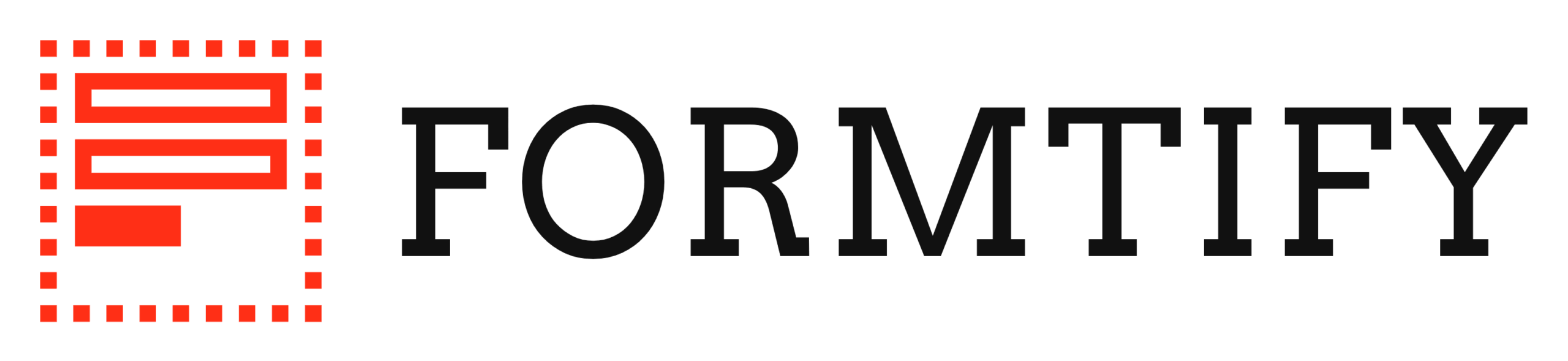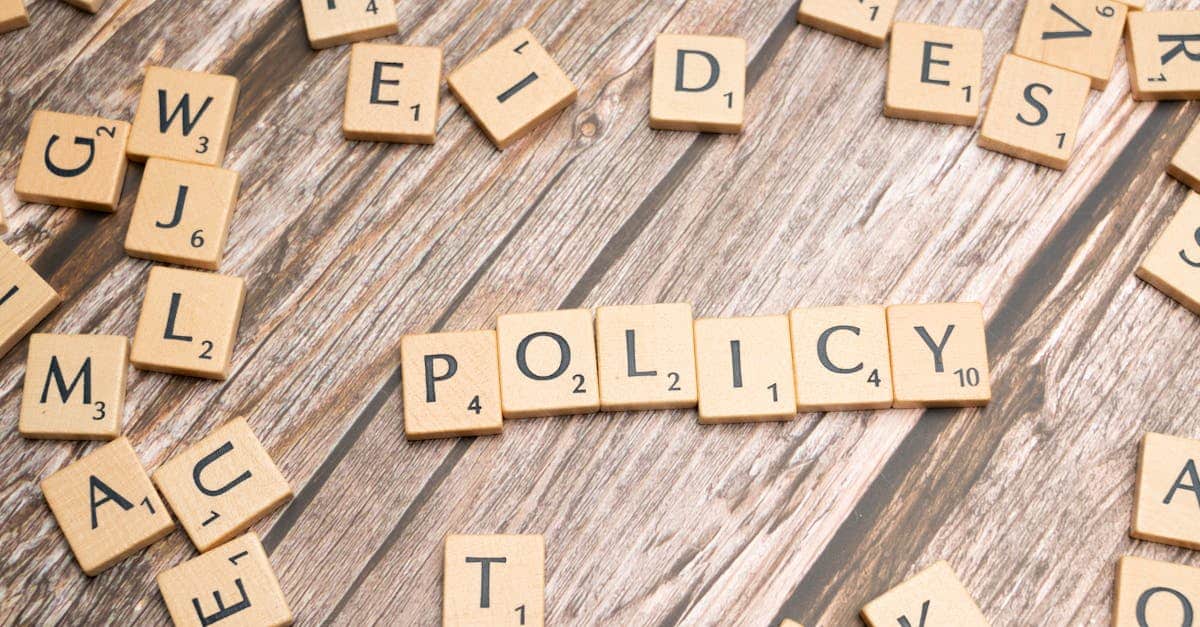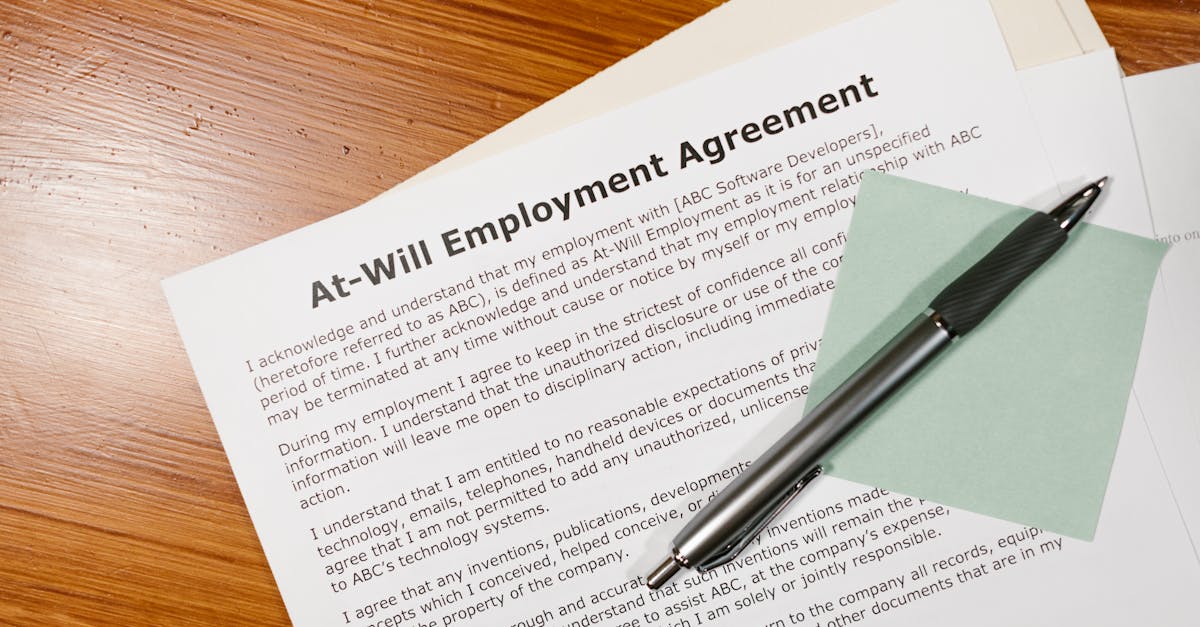
Introduction
Why this matters — HR and legal teams are still juggling documents across email, shared drives, and legacy systems, which creates compliance gaps, slow e‑discovery, and costly retention mistakes. This playbook gives you a practical, step‑by‑step approach to stop firefighting, reduce legal risk, and make records instantly discoverable. It also highlights how document automation can eliminate manual data entry, enforce consistent metadata, and speed secure imports so migrations don’t become long‑running projects.
Follow a concise roadmap that walks you from record inventory and risk scoring to metadata design, OCR and PII redaction, automated imports and template mapping, cloud‑native form updates, and compliance verification with test restores and access reviews. Use these steps to move to cloud documents with no‑code templates and repeatable controls that keep legal, HR, and compliance teams in control.
Document inventory and risk scoring: which records to migrate, archive, or destroy
Start with a record inventory. List all file types, owners, retention rules and legal holds, covering both structured records (contracts, HR files) and unstructured content (emails, shared drives). This inventory is the basis for cloud document management and any cloud storage for documents you choose.
Risk scoring criteria
- Legal/regulatory risk: HIPAA, privacy laws, regulatory retention—flag records that cannot be purged.
- PII sensitivity: Social security numbers, health data, financial data — score highest.
- Business value: Operational relevance and collaboration frequency.
- Technical risk: Legacy formats, corrupted files, non-OCR scans.
Use scores to decide: migrate (high value, active), archive (low value, retained for compliance), or destroy (expired, no legal hold). When in doubt, preserve under a legal hold and document the decision for audit trails and e‑discovery readiness.
Practical note: map records to target cloud storage tiers and providers during scoring—this is helpful when comparing cloud storage providers or deciding whether to use cloud documents google drive, OneDrive, or Dropbox for a class of records.
Defining metadata, folder structure and searchable fields before you migrate
Design metadata up front. Define required fields (document type, owner, retention date, confidentiality level, jurisdiction) and controlled vocabularies. Consistent metadata is critical for cloud-based document management system searchability and compliance.
Folder structure vs. metadata
Avoid deep, nested folders as a sole control. Use a shallow folder structure supplemented by rich metadata and tags to enable cloud document collaboration and easy discovery in online document storage.
- Searchable fields: title, date, client ID, case number, tags for PII sensitivity.
- Taxonomy: department → record type → year (keep stable naming conventions).
- Indexing: ensure chosen cloud document management solution supports field-level indexing for fast queries.
Document the schema and provide templates to owners. If you plan to use cloud documents app integrations or cloud documents sync features, standardize field names to avoid mapping errors during automated imports.
Preparing scanned files: OCR, format normalization, PII discovery and redaction workflows
Make scanned files usable. Run OCR to convert images into searchable text before importing to cloud documents; prefer PDF/A where long‑term retention is required.
Normalization steps
- OCR with a quality check (accuracy thresholds for searchable text).
- Convert to standardized formats (PDF/A for records, TIFF only if required).
- Normalize filenames using metadata tokens (e.g., clientID_date_docType).
PII discovery and redaction
Scan OCRed text with PII discovery tools to tag sensitive elements. For regulated data (PHI), route files through a redaction workflow before migration. Keep a secure audit trail of redaction actions.
For HIPAA-specific records, ensure consents and authorizations are captured correctly — use a validated form flow such as the HIPAA authorization template: HIPAA authorization. Link privacy policies for access and retention decisions: privacy policy.
Automating imports, validation checks and reconciliation with template mapping
Automate the heavy lifting. Use an ETL-style import pipeline to move files from on-prem or legacy services into cloud document management. Automation reduces manual errors and speeds cloud document collaboration readiness.
Key automated steps
- Pre-import validation: file type, schema match, OCR quality, virus scan.
- Template mapping: map source fields and folder names to target metadata fields and templates.
- Post-import reconciliation: compare counts and checksums, verify retention dates and ownership, generate reconciliation reports.
Maintain logs and automated alerts for mismatches. For templates, store canonical versions and keep a mapping table so cloud documents sync processes always reference the same schema. This also helps when reconciling imports into cloud storage for documents like Google Drive or OneDrive.
Updating templates and workflows for cloud-native processes (DPAs, consent forms, HIPAA authorizations)
Convert paper templates to cloud-native forms. Update contract and consent templates so they work in a cloud document collaboration environment. That includes embedded metadata fields, electronic signature capability, and links to related records.
Use a cloud-ready DPA template for vendor processing relationships—store and manage DPAs centrally and link to the contract records: Data Processing Agreement.
For regulated authorizations, replace paper workflows with validated e-forms and secure storage. Examples include updated HIPAA authorizations and privacy notices: HIPAA authorization, privacy policy.
Also account for durable legal instruments that may be required in cloud workflows (e.g., power of attorney documents) and use templates that preserve signatures and metadata: general power of attorney.
Ensure templates include retention rules, consent provenance, and processing notices so the cloud-based document management system can automate lifecycle actions.
Compliance verification: test restores, audit trail validation and e‑discovery readiness
Validate compliance end-to-end. Run periodic test restores to confirm backups and exports are complete and usable. A successful restore proves your online document storage and cloud backup strategy works for real-world scenarios.
Audit and e‑discovery checks
- Audit trail validation: verify timestamps, user actions, access and redaction logs.
- e‑Discovery readiness: ensure search across metadata and full text, preserve export formats that maintain chain of custody.
- Restore tests: pull representative samples (including encrypted and archived items) and validate integrity.
Document findings and remediate gaps. Confirm that your cloud document management solution logs meet regulatory requirements, and test integrations with your e‑discovery toolset.
Change management: training, access reviews and rollback strategies
Manage the human side. Provide role-based training on cloud documents, cloud document management tools, and differences between cloud documents vs local files. Include hands-on exercises for common tasks like check-in/check-out, sharing policies, and versioning.
Access and rollback
- Access reviews: run periodic entitlement reviews, enforcing least privilege and removing stale accounts.
- Rollback strategies: maintain versioned backups, temporary holds, and a tested plan to restore previous states if a migration or template change causes issues.
- Ongoing governance: schedule audits, retention-policy enforcement, and monitoring of cloud documents sync and collaboration activity.
Combine training with clear documentation and a sandbox environment for users to practice. This reduces friction when adopting cloud-based document management systems and cloud document collaboration tools like Drive, OneDrive or Dropbox.
Summary
Moving records to the cloud is a practical, repeatable program: start with a thorough inventory and risk scoring, design metadata and templates, OCR and redact sensitive content, automate imports and validation, and verify compliance with restores and access reviews. Document automation eliminates manual data entry, enforces consistent metadata, and accelerates secure imports so HR and legal teams spend less time on clerical work and more on governance and exceptions. Together these controls make cloud documents instantly discoverable and auditable—reducing e‑discovery time and retention risk. Ready to put this playbook into action? Explore no‑code templates and workflows at https://formtify.app.
FAQs
What are cloud documents?
Cloud documents are files and records stored on remote servers operated by cloud providers and accessed over the internet. They typically include features like versioning, shared access, metadata tagging, and search to support collaboration and compliance. Storing documents this way removes dependency on local drives and enables centralized controls for retention and discovery.
Are cloud documents secure?
Cloud documents can be very secure when configured correctly—most providers offer encryption in transit and at rest, role‑based access controls, and detailed audit logs. Security depends on proper access policies, regular entitlement reviews, and additional controls like PII redaction and DLP for sensitive content. Evaluate vendor certifications and ensure your configuration meets regulatory requirements for your records.
How do I share cloud documents with others?
Sharing is usually done via controlled links or direct permissions with role‑based access (viewer, commenter, editor), and you can often set expirations or password protection for external shares. For sensitive or regulated records, use least‑privilege sharing, require authentication, and document third‑party processing under a DPA. Train users on proper sharing workflows to avoid accidental exposure.
Can I edit cloud documents offline?
Many cloud platforms support offline editing through desktop sync clients or mobile apps that cache files locally and sync changes when the device reconnects. Offline edits can introduce version conflicts, so use conflict‑resolution features and educate users on sync best practices. Maintain backup copies and test rollback procedures to recover from accidental overwrites.
How do I move existing files to cloud documents?
Start with a record inventory and risk scoring, then design metadata and folder/taxonomy rules before moving files. Prepare scanned files with OCR and PII redaction, automate imports with template mapping and validation checks, and finish with test restores and access reviews to confirm compliance. Use no‑code templates and automated pipelines to speed the migration while preserving audit trails.